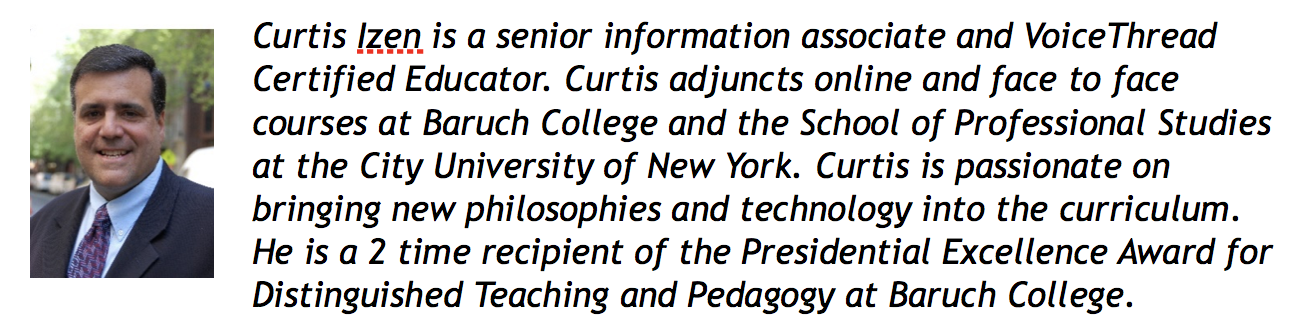From Cradle to Grave: Having Students Create their Own PowerPoint VoiceThread
This is a guest post by educator and VoiceThreader, Curtis Izen.
In my online and f2f business information courses, I have used VoiceThread for a variety of assignments. This includes an “ice breaker” , transforming discussion boards, group PowerPoint, individual research assignments to be shared for the entire class to learn from, and using comment moderation in a Microsoft Excel assignment.
Through all these assignments, I created the initial VoiceThread. It was the students task to comment on slides within. I found that by giving them the foundation, commenting would be rather intuitive. I continued this approach, but wanted the students to take a more dynamic methodology. I tasked them to create their own VoiceThread from scratch; subsequently sharing it with the entire class.
The assignment I proposed was a semester long project, with 2 distinct requirements. For the first half of the term, they were asked to research and write a rigorous research paper on a topic of their interest (in my case it was technology). Once their paper was graded, the students were then asked to create their own VoiceThread on the same topic they researched. Since I wasn’t giving them the initial VoiceThread to comment on, I wanted to come up with a pedagogy that would be helpful for both the entire class and themselves.
Their first instructions were to create a PowerPoint presentation which would be displayed in the lobby of the school. They could include mashups, but not any voiceovers (VoiceThread doesn’t carry these over when created).
Once they completed their PowerPoint, they saved the file in PDF format (this works best when converted to VoiceThread). The next step for the students was to create a VoiceThread. On the menu page of my LMS, I created a button linked to their VoiceThread home page (The student first needs to be in a VoiceThread within their LMS or they will be asked to sign into VoiceThread). Once they are at their homepage, they can click on the “Create” link. Subsequently, they click on “Add Media” and choose their saved PDF file. After a short period, the VoiceThread gets generated.
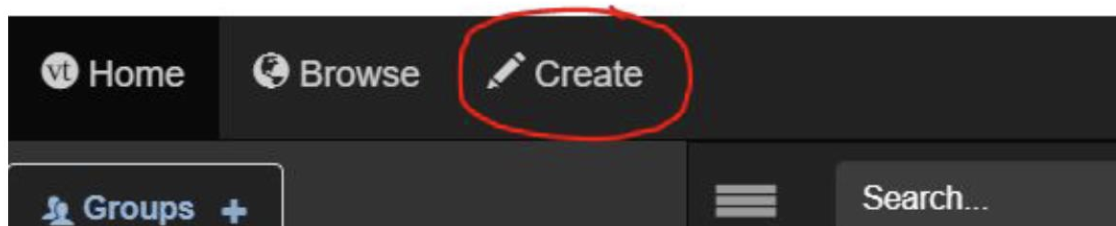
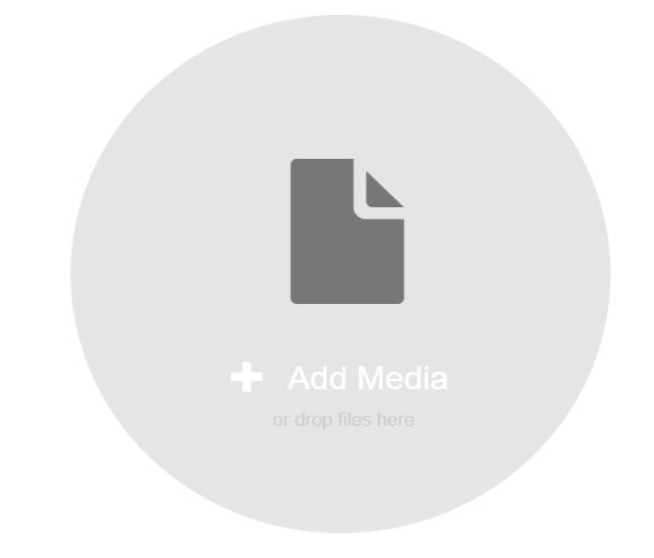
Once the VoiceThread is created, students can now edit their slides by rearranging, deleting or even inserting new slides that may have been missed. Commenting in video or voice (no text), doodling and multi-slide (M/5) comments were encouraged making the VoiceThread engaging. The final step for the students was to share their VoiceThread with the entire class. View and Commenting are active, but editing is not enabled so other students are unable to modify the content.
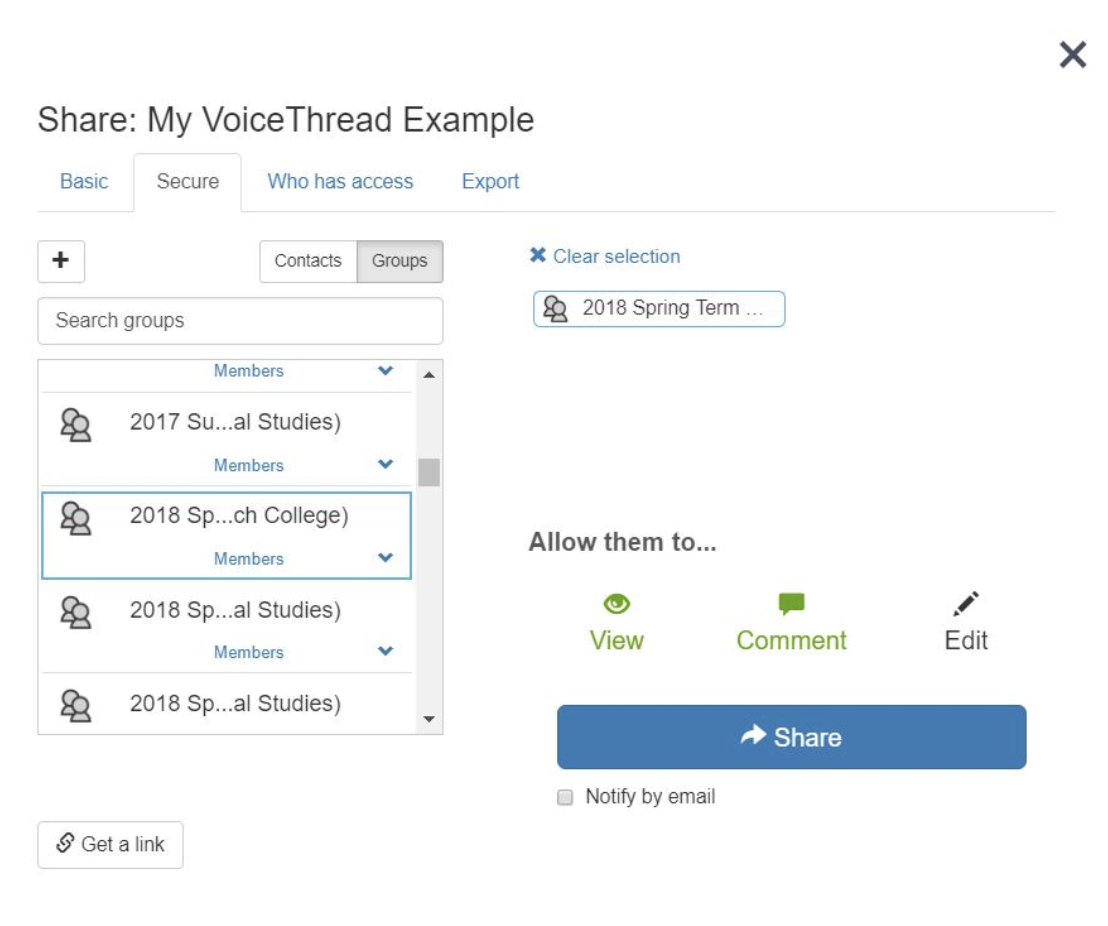
At this time, the entire class can start to see everyone’s VoiceThread populate. The last requirement for all students was to comment on 2 other VoiceThreads (they need to comment first on VoiceThreads that have no initial comments). I require that the last slide of everyone’s VoiceThread be a comment slide (I supply the .jpg) to make it consistent across the board.

I have found this assignment to be a creative and effective way for students to complete a semester long project. If you are looking for ways to give your students greater control of VoiceThread, having them own it could be the solution.