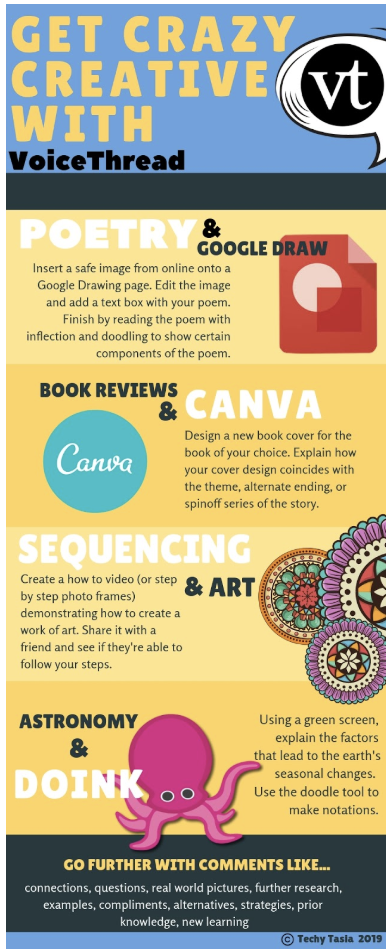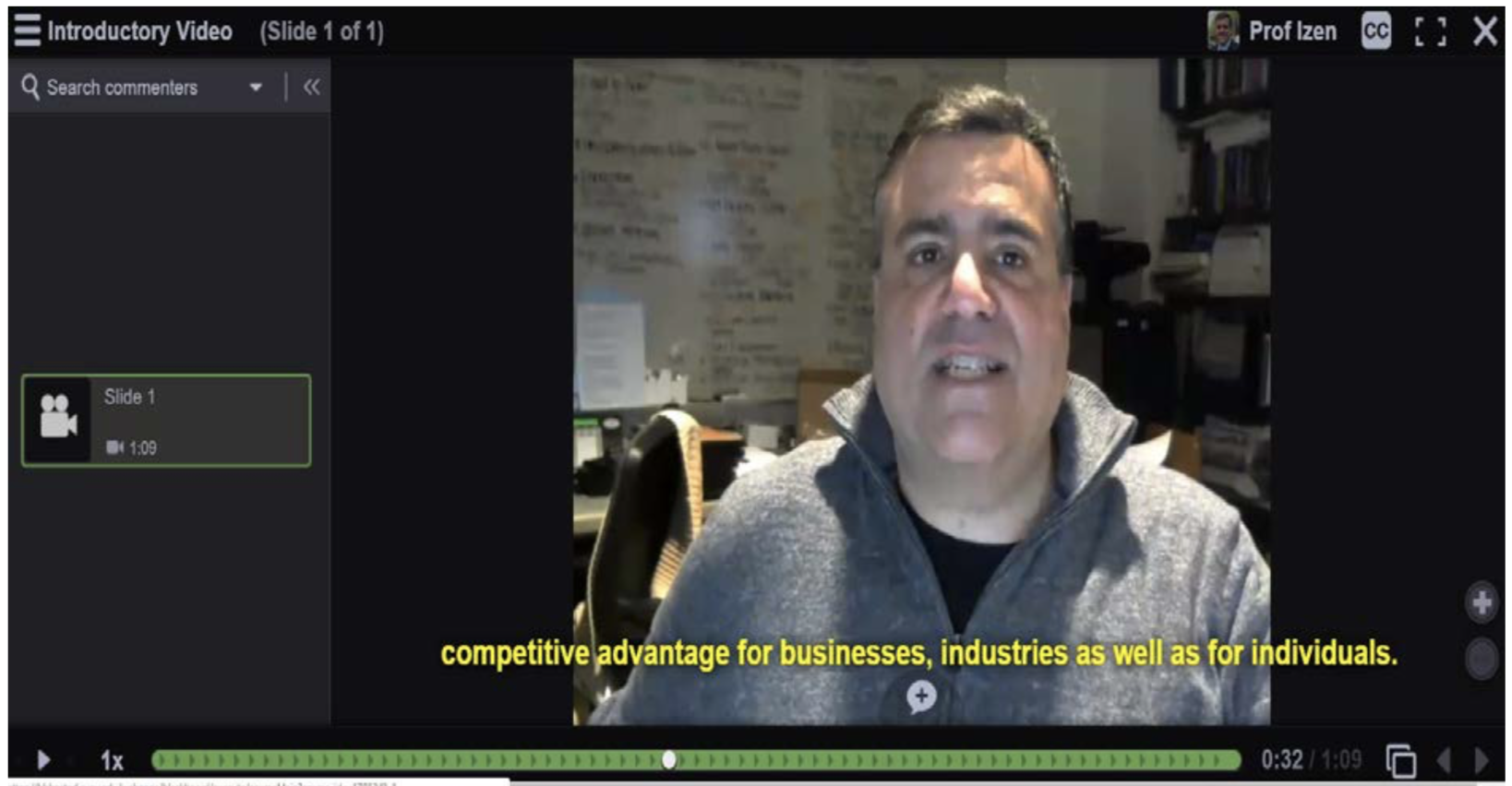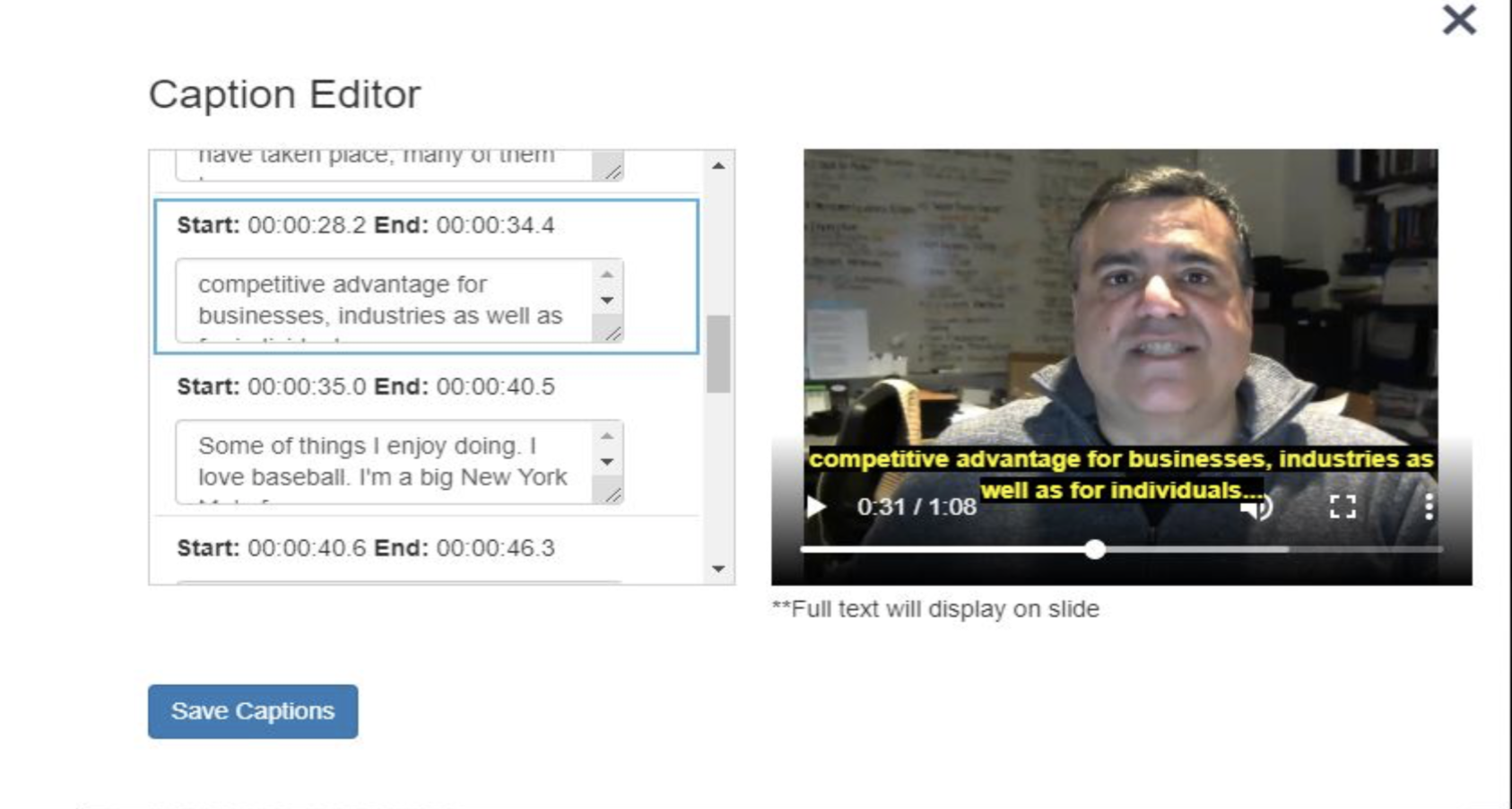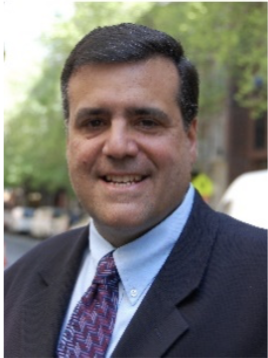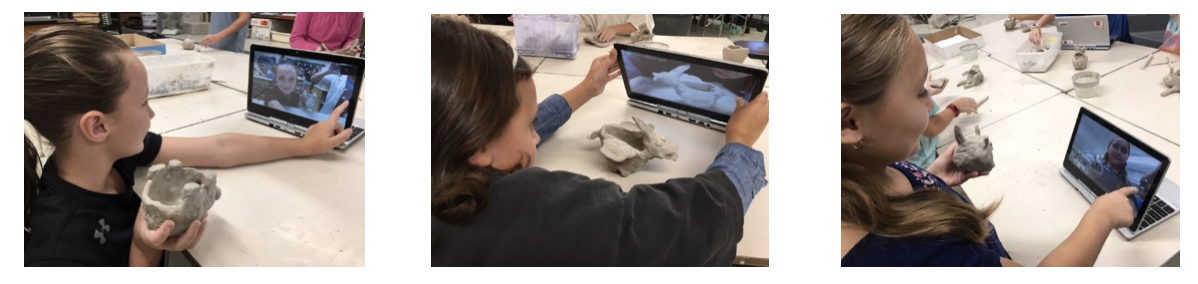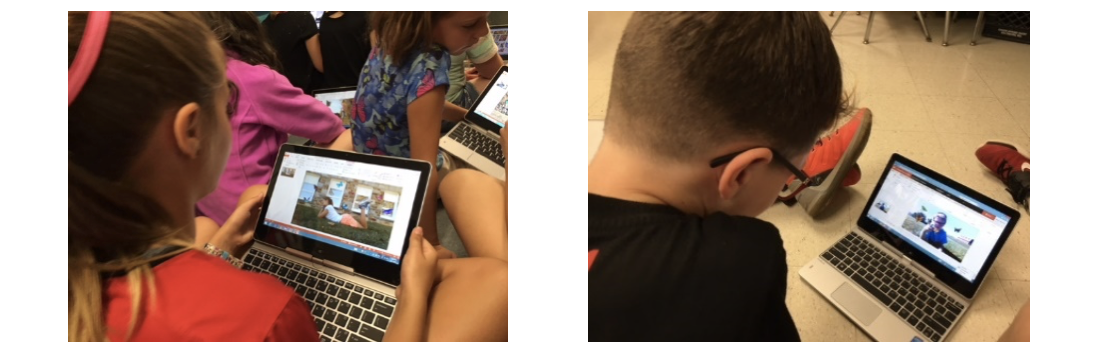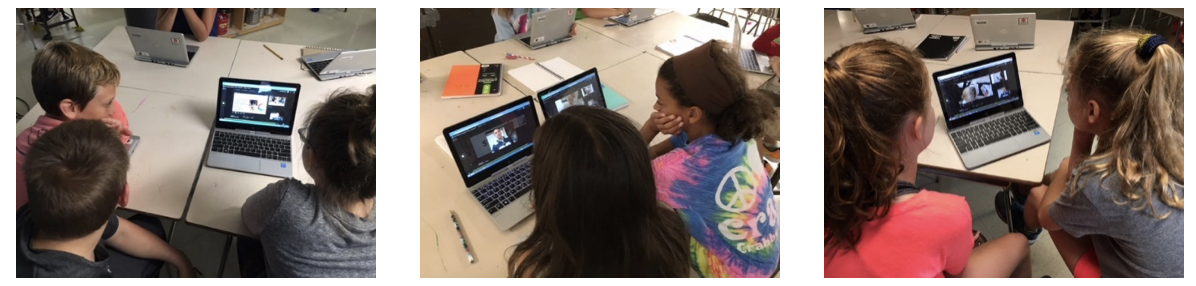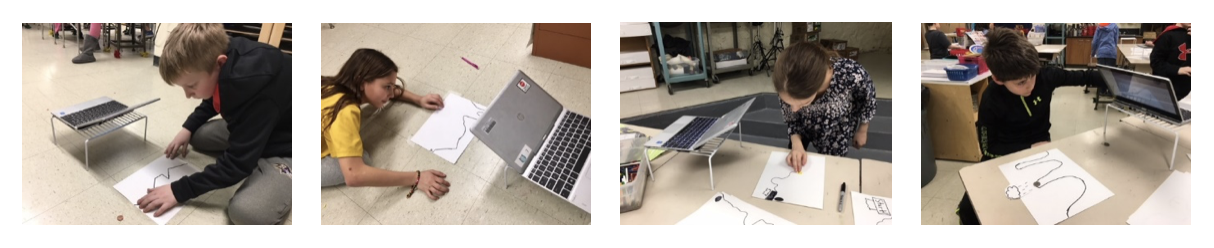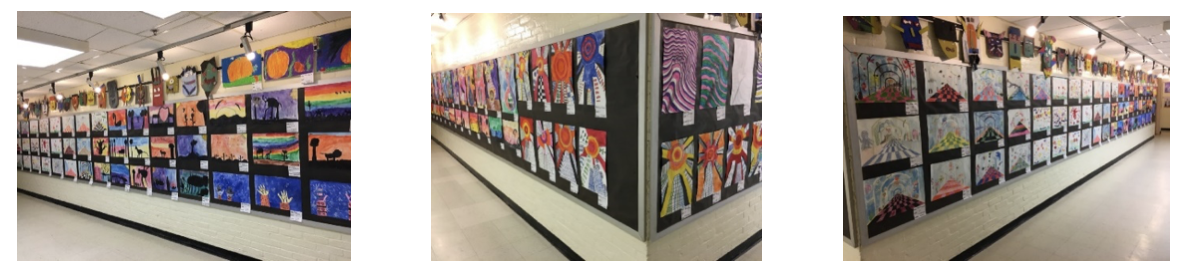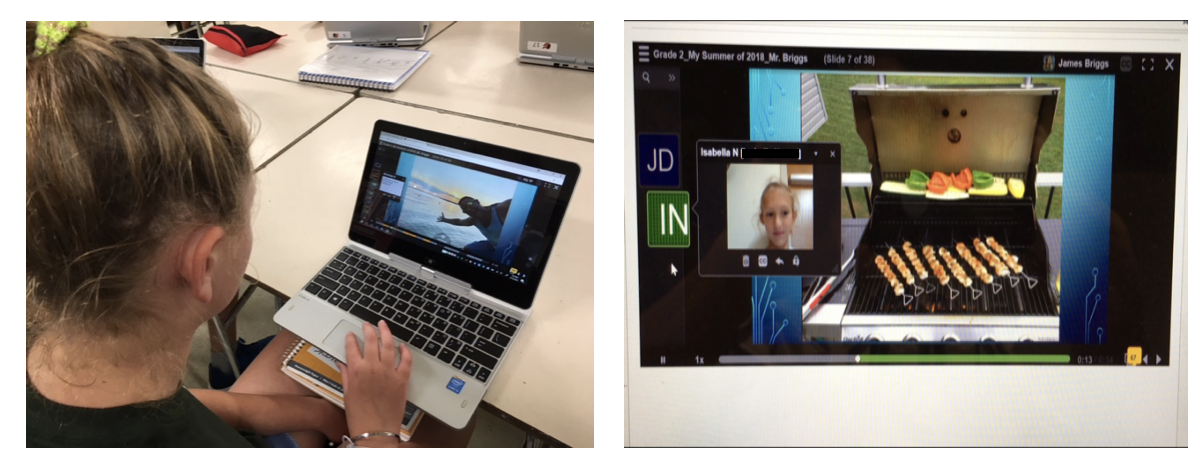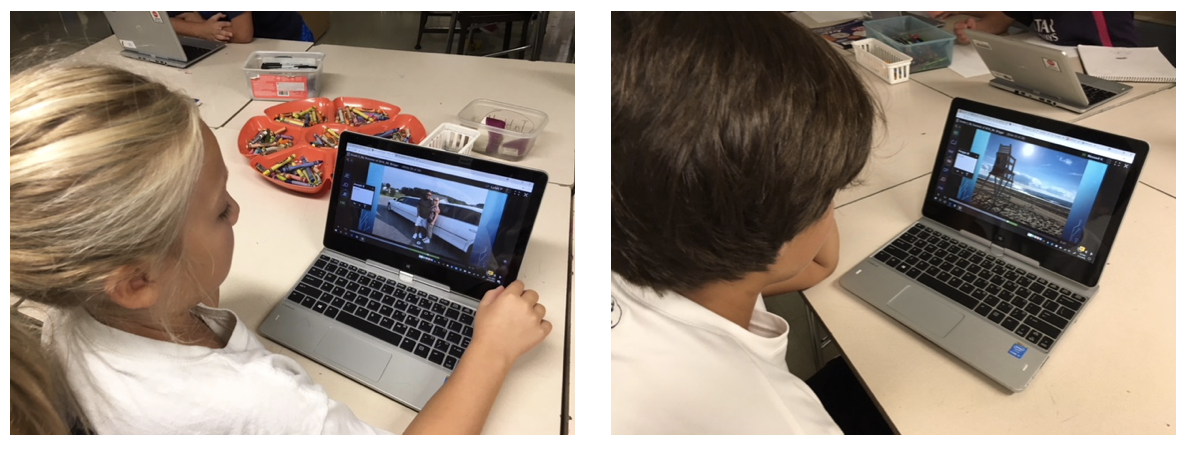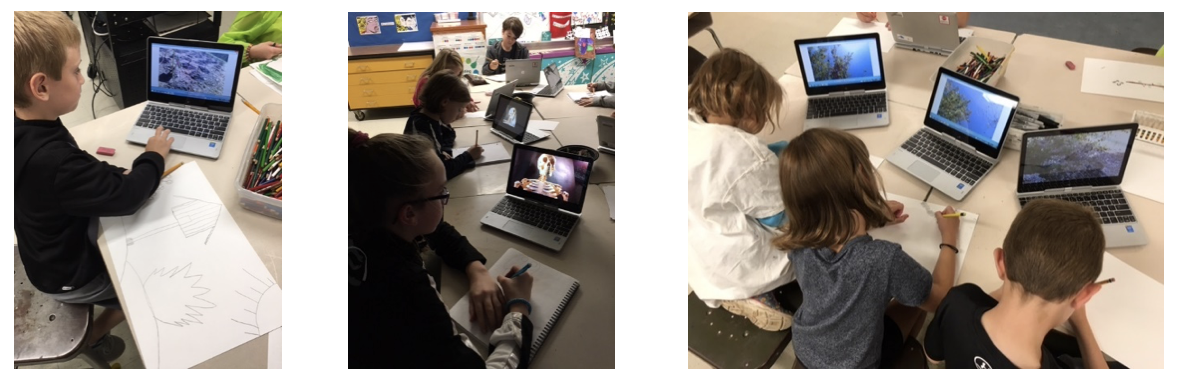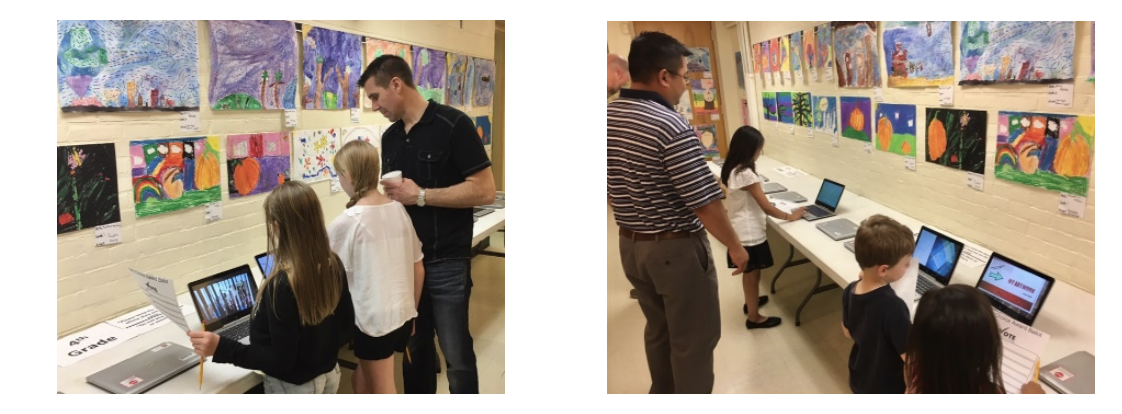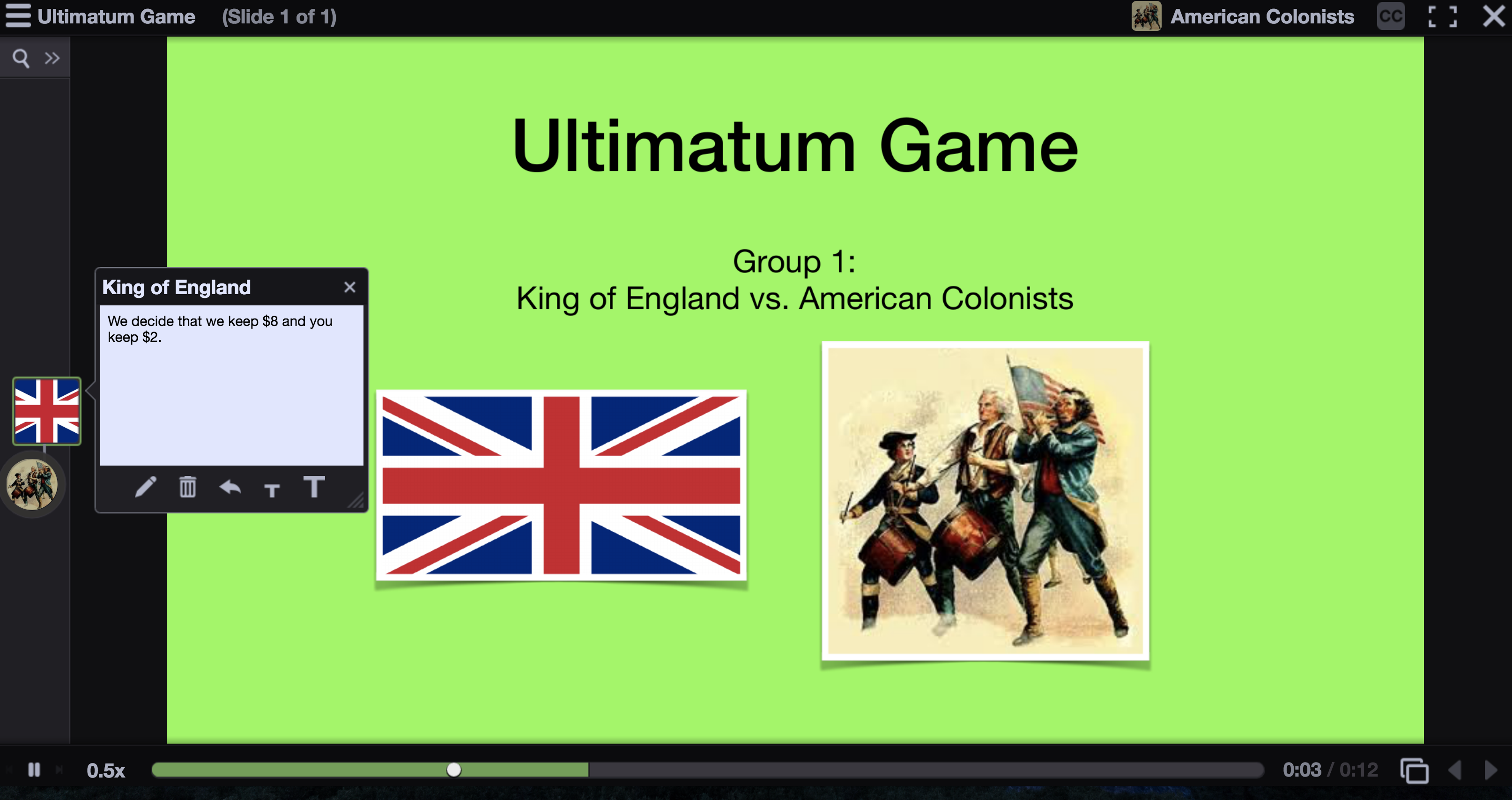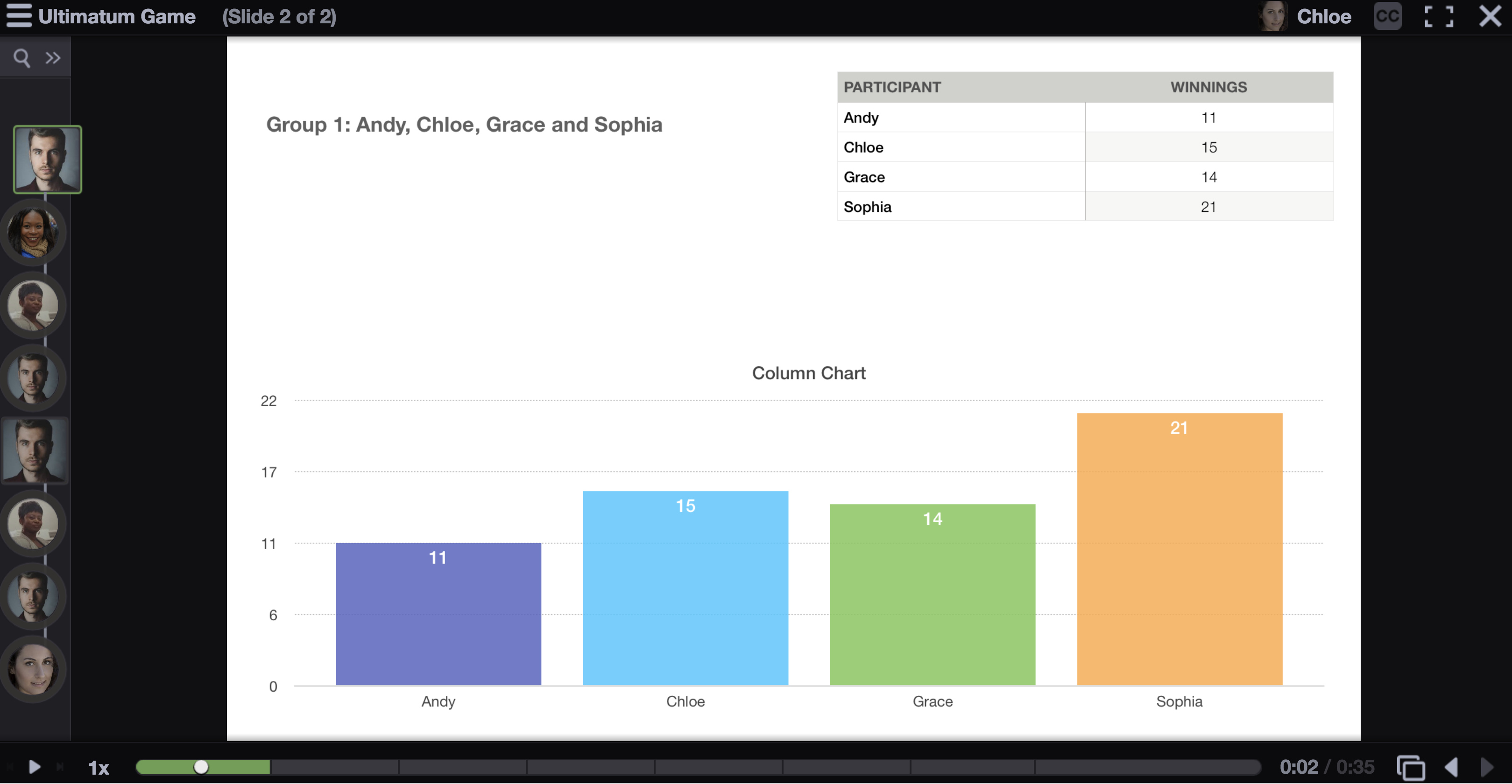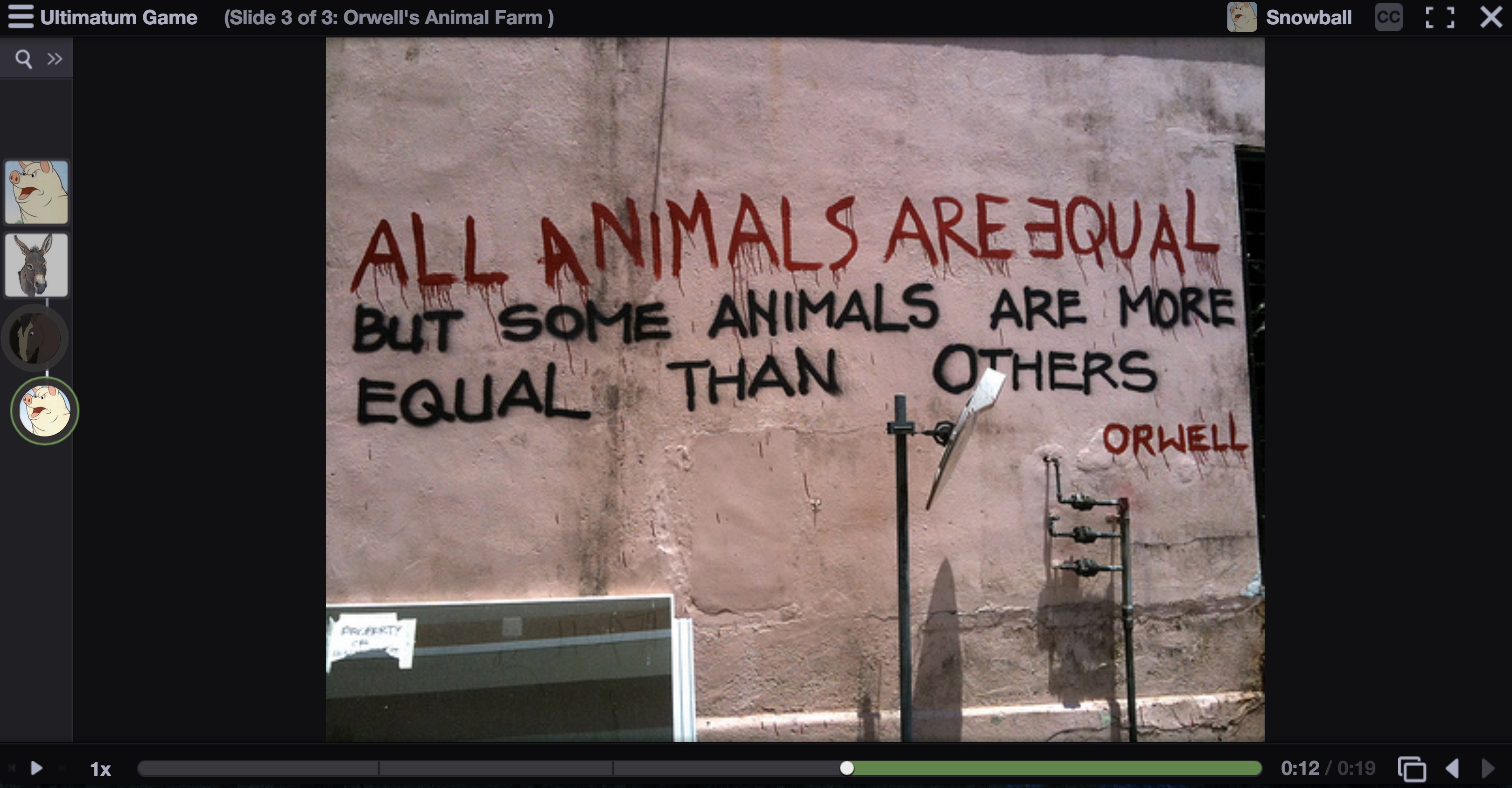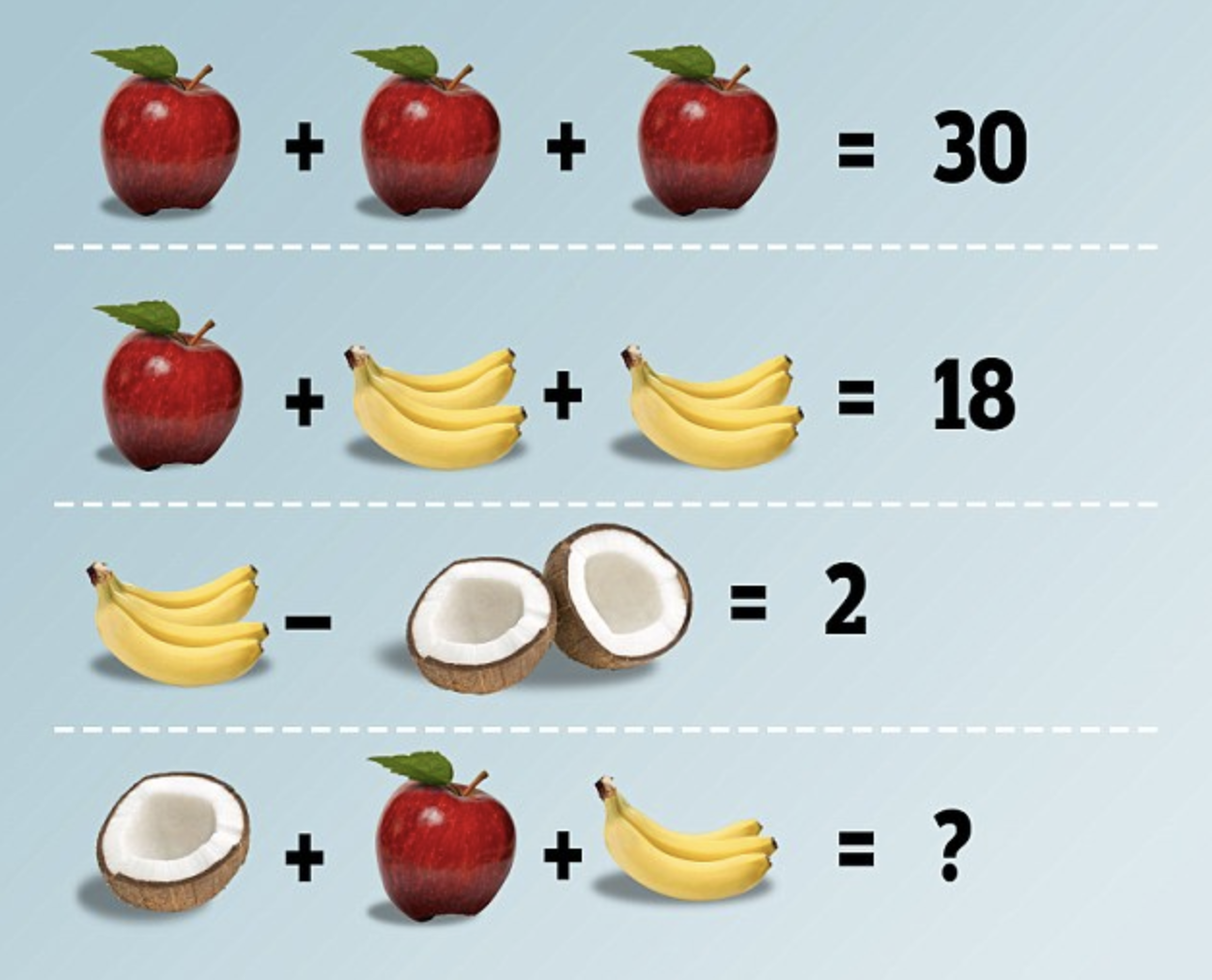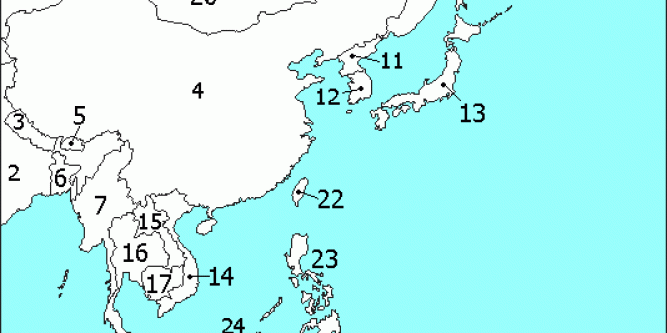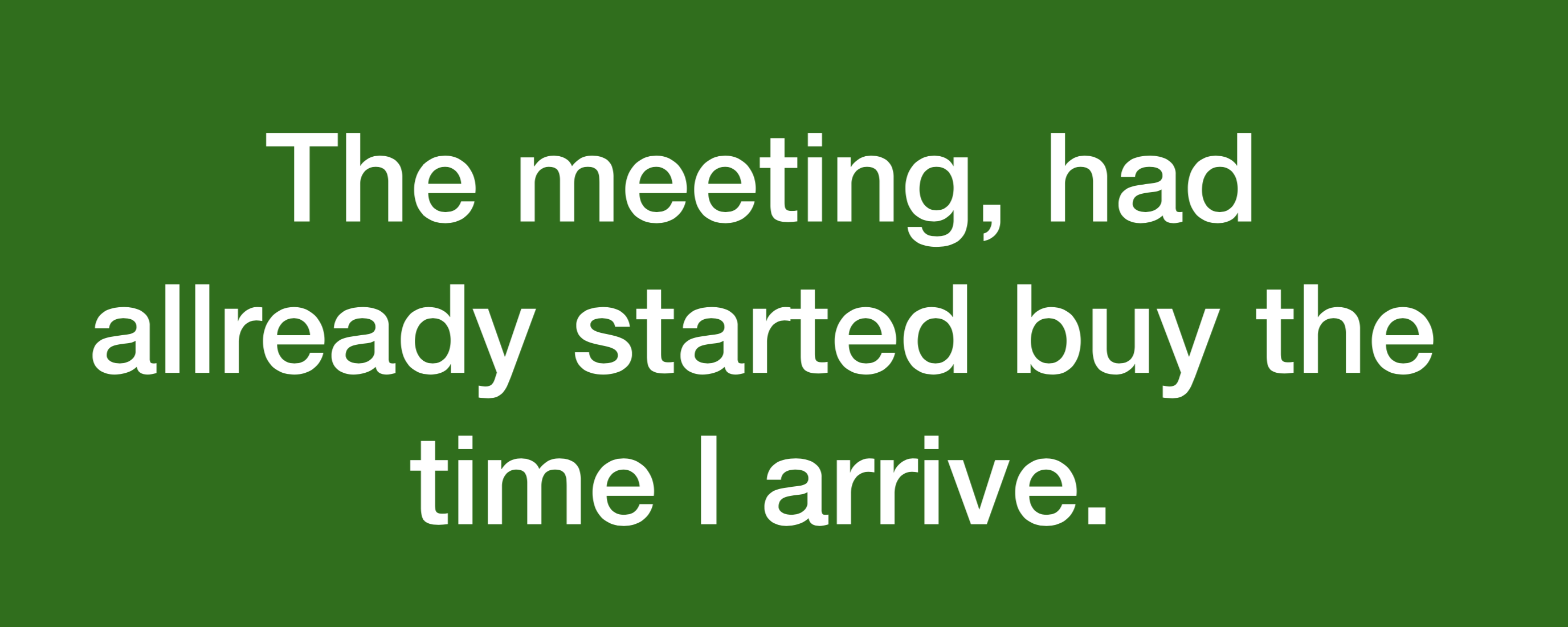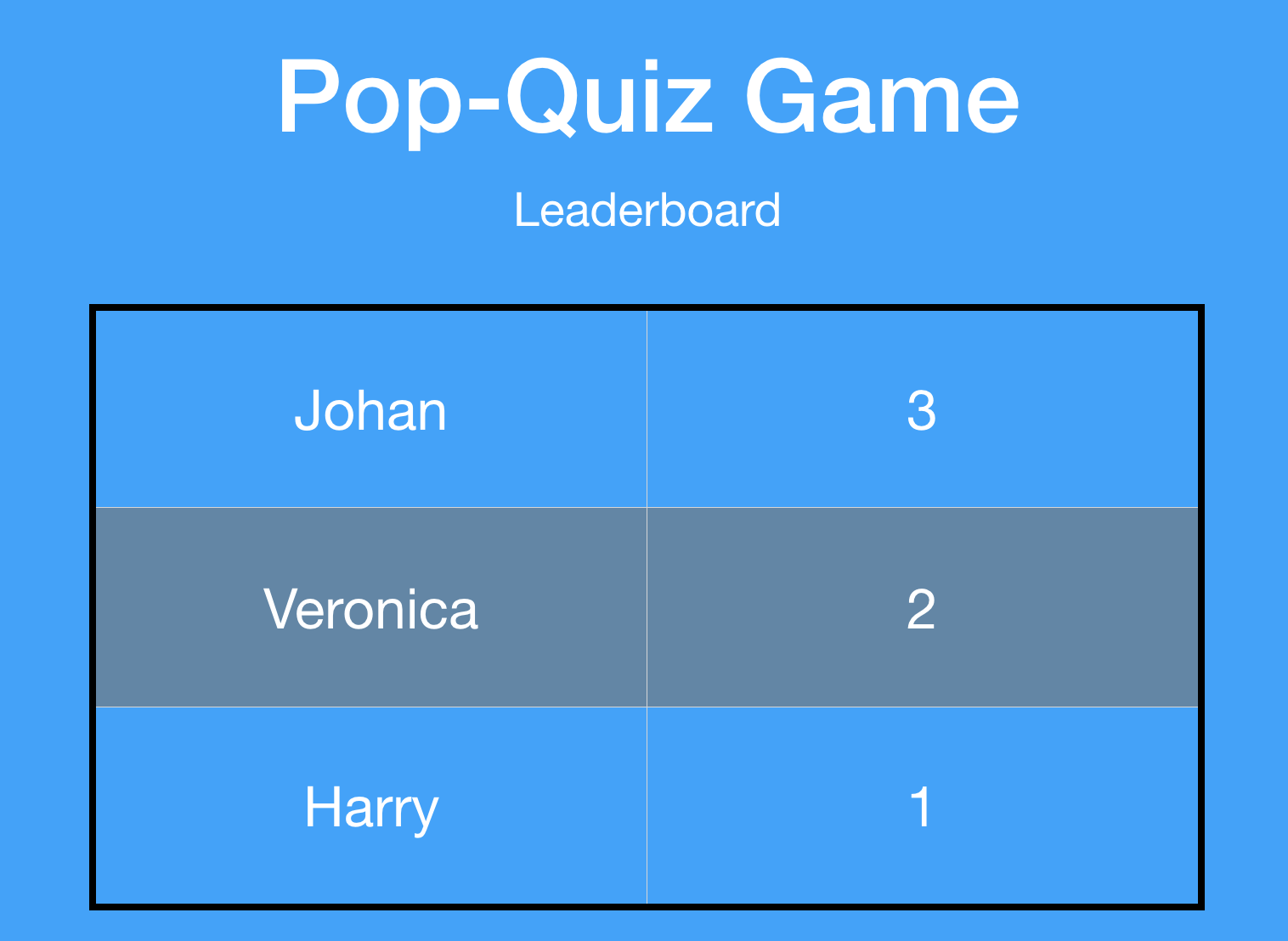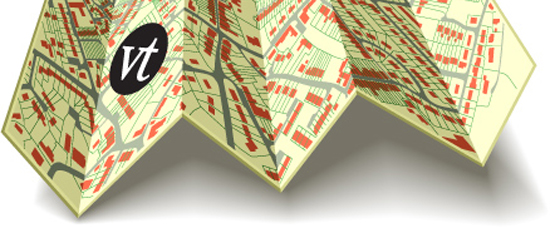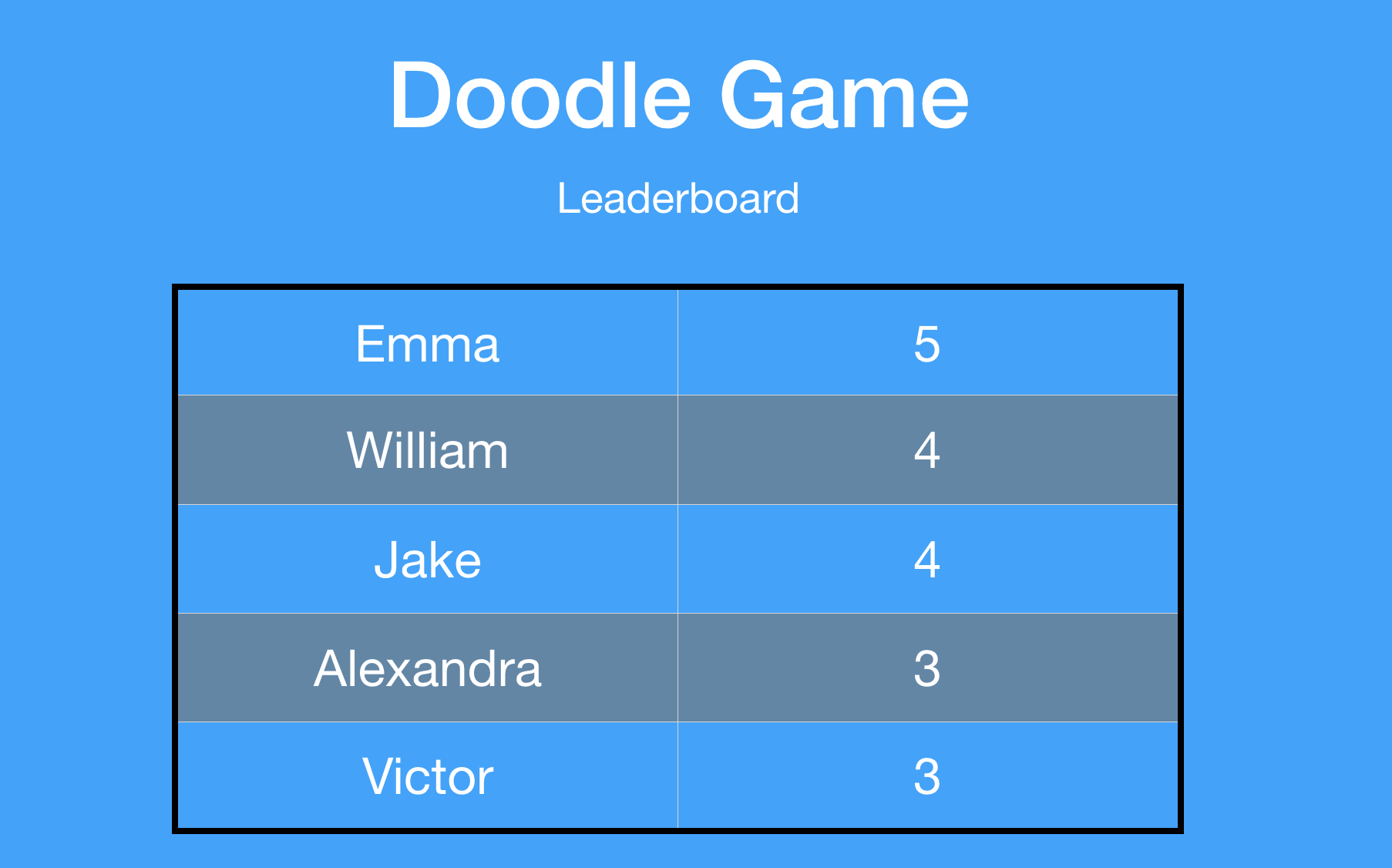This is a guest post by educator and VoiceThreader, Tasia King.
I bet when Randall Munson created International Creativity Month, he had no idea of how this would impact the minds of students at my elementary school in South Carolina. During the month of January, I wanted to make it clear that our students can, and are ready to be creative geniuses this month and beyond. I’d have to say that many times, schools across our country are the very places to stifle students’ creativity. There are so many mundane tasks to get done, standards to meet, assessments to administer, and meetings to be had. In the midst of all of this, it takes one person to step out of the box, take something old, revise it, and try something new!
Teachers are some of the most creative people that exist, and I’m fortunate to work with many of them every day. During my recent grade level professional development, I asked teachers what were some of their fears about allowing students to be creative in untraditional ways. Some of the responses, as I expected, were fear of losing control of the class, and losing time from the instructional pacing as outlined. For many of us, it may bring thoughts of chaos and a loud noise levels. This, however, doesn’t always mean that you’ve lost control. It may be a sign that students are in tune with their most creative selves and the products they’re creating will prove it.
As with any professional development on a technology tool, I started my January session with second through fifth grade teachers (in teams) by having teachers create a list of verbs that we see commonly in standards and indicators. Our lists included words like communicate, create, illustrate, and demonstrate. We wondered, how can we allow our students to master those standards all while being creative in their learning? At this point, it was appropriate to introduce the tool that would guide students to the desired learning outcomes. VoiceThread is easy enough for all students in kindergarten through fifth grade to access since our district has purchased a subscription which allows for single sign on options. Based on their initial feedback, there were already some grade levels that have found the value in using VoiceThread to give assessments to students who may need oral administration on assessments. What a time saver! However, my focus this month was more on student creation.
As a technology and learning coach, my hope is that teachers can always leave with something that they feel they can implement immediately. I was pleased to see that within the next hour, a teacher asked me to come to help her with sharing her very first VoiceThread link on Google Classroom. As you can imagine, I was more than thrilled to assist! Since then, teachers have allowed their students to create slides mainly with the use of Google Apps (Drawings and Slides). The feature that allows for students to add media straight from their Google Drive appeared to be an easy way to upload their work.
(Students were to share what they knew about the battles in the American Revolution)
Now that our second through fifth graders have had an opportunity to create using VoiceThread, my focus is on sharing those same learning experiences to the lower grade levels. The beautiful thing about our school is that each class has an assigned “Book Buddy.” This is where an upper grade class is paired with a lower grade class and they meet monthly to read and share learning experiences. During their “buddy time,” teachers can empower the older students by having them work alongside the younger students to show them how to create their own VoiceThread slide. The possibilities are endless, and the students immediately became the teachers! As Albert Einstein said, “if you can’t explain it to a six year old, you don’t understand it yourself.” This is a sure way to see how well students can create and communicate using VoiceThread. Our usage of VoiceThread, and all of the remarkable opportunities for learning that it allows for our students, is going to evolve as the year goes on. Many teachers have embarked on creating groups and having students add to a class deck while others are App Smashing VoiceThread with some of their other favorite tools. I’m proud of these teachers for taking a leap and trying something new through the use of VoiceThread. In the end, both teachers and students are learning to tap into their most creative selves during the month of January and beyond!
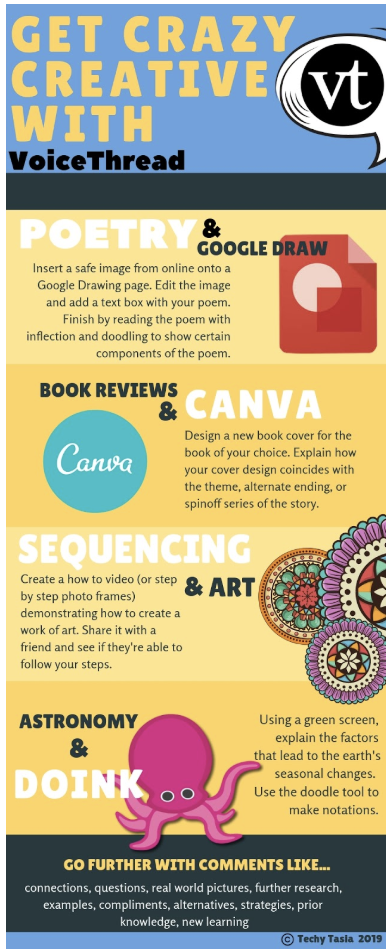 About the Author:
About the Author:
Mrs. Tasia King is a Technology and Learning Coach in Columbia, South Carolina. She has taught both second and third grade over her 10 years in education. Tasia has presented on many topics such as integrating technology to address content standards. She is currently Google Certified Level I and a Seesaw Ambassador. Her passions include graphic creation, social media marketing, and developing attractive presentations. You can follow her work on Twitter at @techytasia.
This is a guest post by VoiceThread Certified Educator, Curtis Izen.
In my online and f2f business information courses, I have used VoiceThread for a variety of assignments. This includes an “ice breaker” (Ice Breaker), transforming discussion boards (Transforming Discussion Boards), group PowerPoint (Group PowerPoint), individual research assignments to be shared for the entire class to learn from (Sharing your Research) , using comment moderation in a Microsoft Excel assignment (Using Comment Moderation) as well as students needing to create their own VoiceThread from scratch (Creating your Own VoiceThread).
Throughout these assignments, I predominately required video or voice commenting. Students often speak from four to twenty minutes contingent on their assignment. They often preceded their comment by writing some practice notes on paper.
Many spoke passionately about their topic, and it was evident they were engaged in the assignment. Numerous students in my courses are from different parts of the country and communicate in different languages. As part of their assignments, they are tasked to state the researched article’s name including the web site address (URL). One of the challenges confronted was providing closed captions to note the web sites mentioned. Many classmates, including myself, wanted to visit the site commented on. If one character or letter spoken was unclear, the URL was invalid or not found when typed into a web browser. There were a couple of alternatives to work around this dilemma. A text comment under the student’s video or voice comment providing the web address was made. We then had twice as many comments making the VoiceThread challenging in viewing; while the students had extra work. The other alternative was having them create a closed captioning file. This was not very intuitive and was time consuming; something the students didn’t find welcoming.
Auspiciously, VoiceThread has recently added an improved closed captioning feature. Once you enable the option on your VoiceThread, a few minutes later from the conclusion of the comment (longer comments will result in more time), the closed captioning is automatically generated (I was pleased how accurate my spoken words were to the generated text).
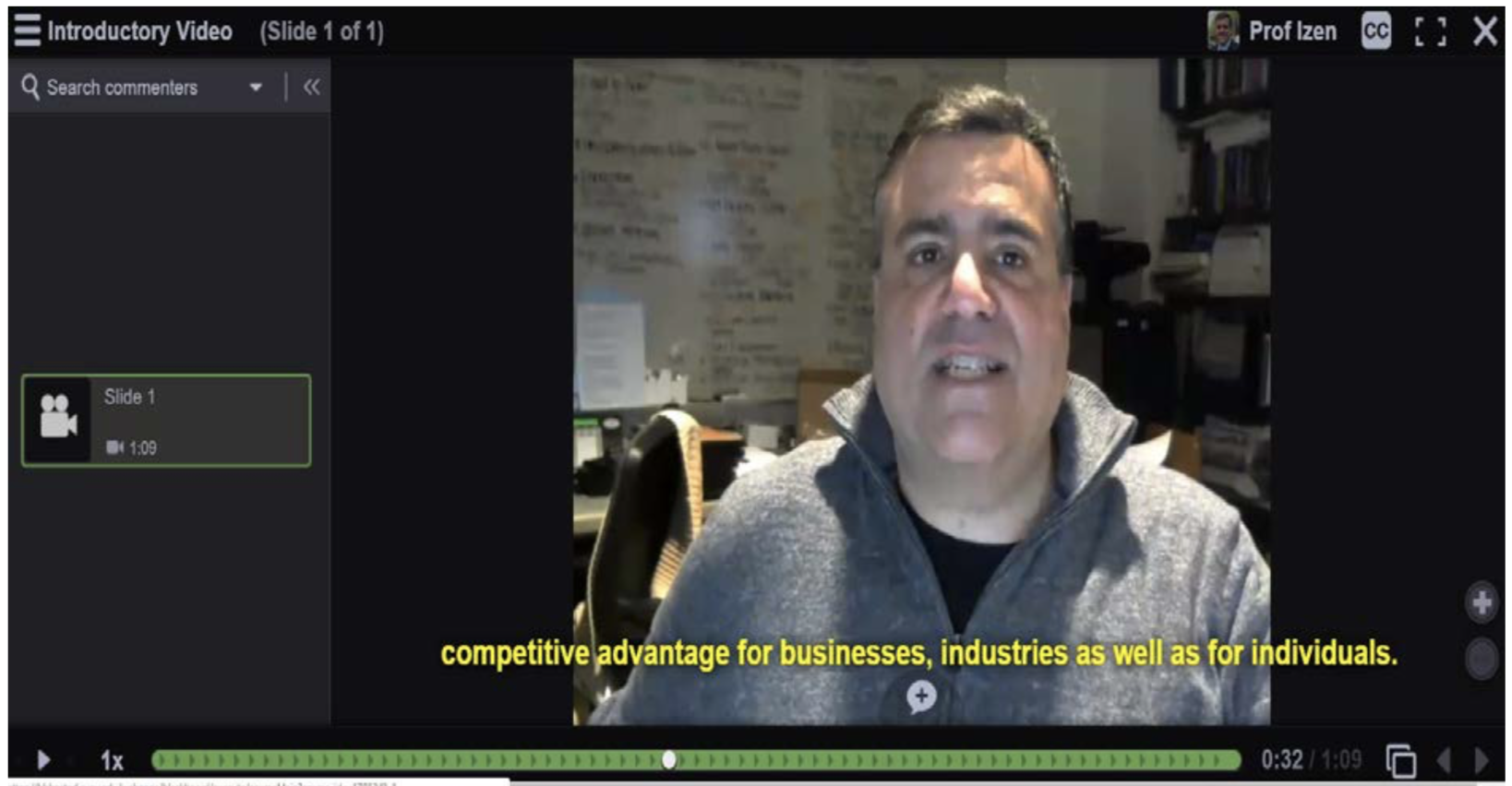
Students could then go back into the VoiceThread closed captioning editor and correct their misspelled words (their stated names usually need to be revised) as well as the web address. This allows anyone who is listening or watching a comment to pause the comment, seeing the precise spelling.
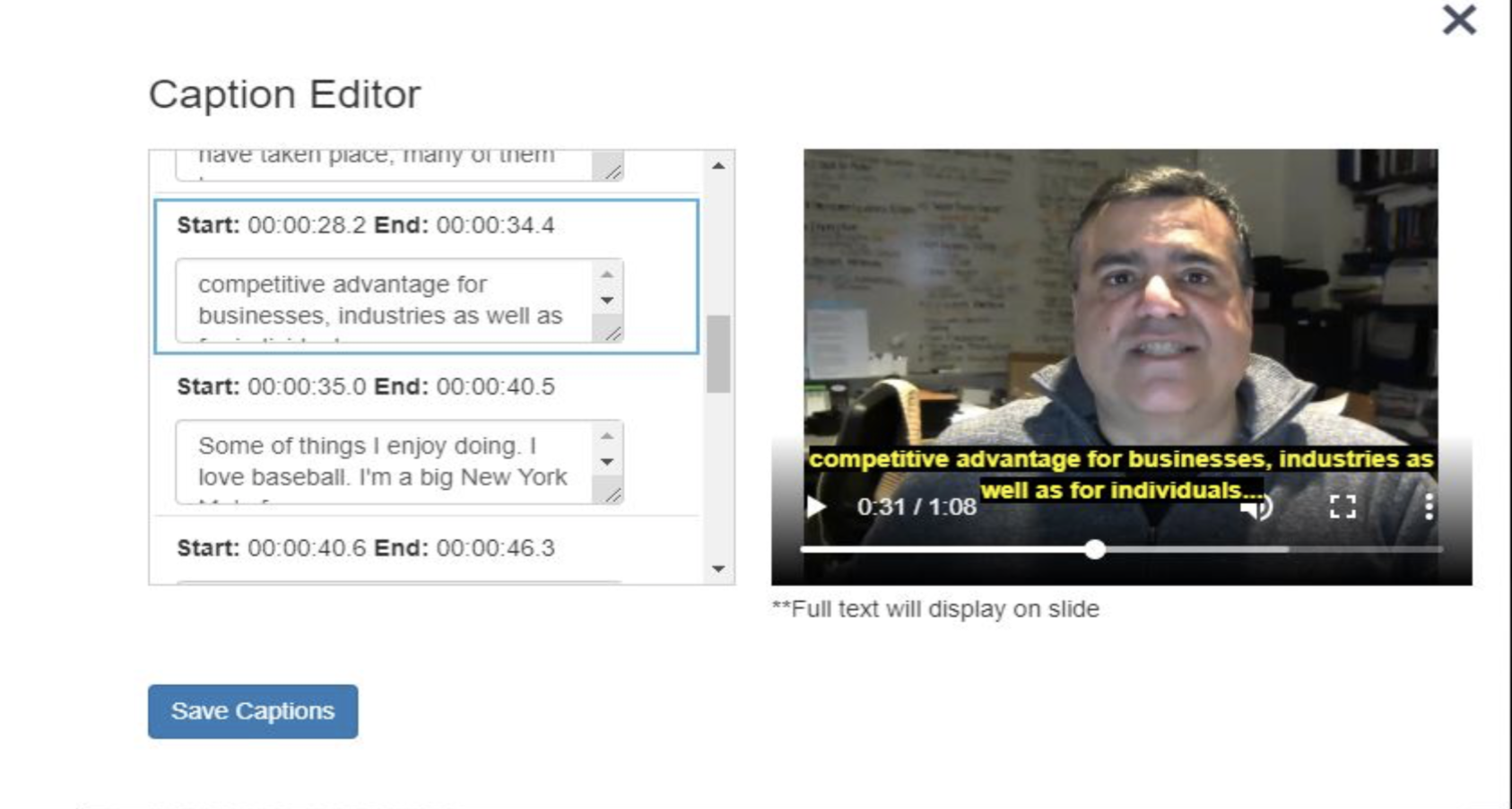
Having closed captioning on your video and voice comments not only meets UDL, but it benefits classmates who might need to look up a word, phrase or web address. The only caveat to the new closed captioning feature is that it currently works for newly created VoiceThreads. If you have an older VoiceThread that doesn’t have this feature, you must make a copy of the VoiceThread first and use the copied version. Additional information that was helpful is located at VoiceThread’s web site Instant Captions with VoiceThread.
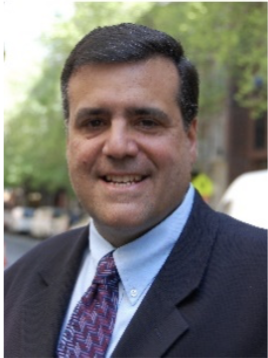
Curtis Izen is a senior information associate and VoiceThread Certified Educator. Curtis adjuncts online and face to face courses at Baruch College and the School of Professional Studies at the City University of New York. Curtis is passionate on bringing new philosophies and technology into the curriculum. He is a two-time recipient of the Presidential Excellence Award for Distinguished Teaching and Pedagogy at Baruch College.
This is a guest post by educator and VoiceThreader Luisa Josefa Corsi García.
I want to share some of the benefits I had after taking a short teacher training workshop on VoiceThread. Thanks to that course I was able to learn how to use some extra tools that the VoiceThread offers to us, such as the video VoiceThreads that I was not using up to that moment. I was truly motivated by concrete pedagogical concerns in the speaking component that pushed me to innovate using new technologies with my undergraduate students at Los Andes University. Additionally, I wanted to start practicing the “know how” by implementing immediate actions before I forgot this valuable information.
Video Speaking Project in English 5
This course aims to develop a stronger set of reading skills in comparison to the other skills; therefore, it is necessary to foster speaking skills beyond the classroom. When the VoiceThread videos came into my way, I immediately thought: “this could be great to do in class.” First, I asked my students to make a two-minute video with powerpoint slides where they could practice the specific grammar and vocabulary. For instance, some of the main topics were the use of conditionals and vocabulary related to the brain. At this point, I provided them with specific parameters and assessment checklists for the project and the peer feedback. Then, students posted their comments to give peer feedback to their classmates. Finally, I gave them my feedback taking into account the continuous feedback I had provided them with throughout the process.
Video Experience with English 7
Students in this course are taught language learning strategies and aspects of spoken language which help them understand why they have the difficulties when learning English. In addition, students get familiarized with some of the most important features of spoken English such as the English sound system. My previous experience with video projects in English 5 led me to consider doing something similar according to the content I was teaching. Consequently, students made a two-minute video based on their notes of a text called Memory, which explains some of the aspects the brain has in terms of encoding, storage, and retrieval. Moreover, I asked them to work on six specific English pronunciation sounds they needed to work on the most. Finally, after taping themselves, I asked to give mutual feedback according to some parameters related to spontaneity, pronunciation, and content. I myself provided them with feedback through the whole process, as well. In both courses, I provided students with a kind of “User Manual” guide in order to show them a step by step description of the video creation and the comments for the peer feedback.
Conclusion
The most relevant conclusion I could draw from these teaching practices is that students were actively involved because the teaching and learning dynamics completely changed. In fact, the classroom was flipped since I did not spend most of the time explaining grammar or pronunciation aspects, but students themselves were the ones who were in charge of their own learning by asking me questions that had a real meaning to them. It is also a great opportunity for learners to share their knowledge and points of view. I will definitely continue incorporating VoiceThread videos in my classes.
Students’ Voice
Here I share one of the questions I asked them to get students’ feedback.
Question:
What did you like the most about this video final speaking project ?
These were some of the answers:
“I like a lot the topic and how it was introduced”
“The central theme of this video and the participation of other people, the correction of the sentences from the concepts seen in class and the evolution in speech”.
“how I improve my pronunciation”
“I like that I can practice with a partner.”
About the author
Luisa Josefa Corsi García is a teacher of English in the Languages and Culture Department, at Los Andes University; Bogota, Colombia. She holds a Master of Education and a CELTA Certification of English. Her lifelong teaching experience, in English and German languages with undergraduate students of all faculties, has recently been enriched by Flipped Learning principles. She can be reached by email: lj.corsi [at] uniandes.edu.co or on Twitter at @Luisa_Corsi.
This is a guest post by educator and VoiceThreader, Jennifer Schultz.
How can I teach hands-on technical skills in an online environment? How can I be sure that students not only understand concepts, but can apply them to their future careers? How can I encourage students to do their best when I’m not in the classroom with them 3 days a week? These were the unknowns that I
faced as we attempted to deliver face-to-face training for speech-language pathology assistants in an online classroom. Fortunately, our instructional design strategist had a solution, VoiceThread. VoiceThread has allowed me to deliver content, build learning communities, assess student competence, and form positive relationships with students.
Initially, and still today, VoiceThread is the primary lecture and discussion tool used in our online SLPA coursework. Thirty- to 40-minute lectures are created for each weekly unit in 2- to 3-credit courses. Text slides, diagrams, video demonstrations, and illustrations are built into each VoiceThread to present information in visual, audio, and written formats to meet the diverse learner needs of the students in each course. I provide audio and video comments to explain key concepts, prompt students to answer review questions, and invite them to share their experiences related to the topic.
Students participate in discussion with typed and audio or video comments. Use of weekly VoiceThreads in our asynchronous course format allows students to comment and ask questions at the point in the lecture when their ideas and thoughts occur to them and on the day of week and at the time of day that fits their busy
schedules. Other students hear their questions and comments and build off them or respond to them. Typed, audio, webcam video, doodling, and upload commenting formats ensure that I have all of the tools I need to respond to students at the right time and in the best format to communicate the information they need.
Students share their work on larger projects including speech and language therapy plans and activities, and reflections on experiential learning projects by adding demonstration video slides and by uploading work products to VoiceThreads. Their coursemates provide feedback and ask questions to clarify content. These sharing activities allow students to learn from each other and leave the online classroom with multiple career resources.
Assessments have been expanded beyond traditional written assessment procedures through VoiceThread technology. By creating a moderated VoiceThread and embedding it within a test question in our LMS, I am able to present written clinical terms on text slides. Students record audio comments in which they pronounce these key terms or use them in meaningful sentences, which allows me to assess their ability to use career-specific language. In a reverse format, I am able to assess students’ ability to process and accurately document speech and language skills through transcription assessments. I record assessment stimuli in a VoiceThread created with a webcam video upload in which I produce speech and language samples. That video is embedded into an assessment question and
students transcribe the speech sample within their test.
VoiceThread also allows students to participate in supervision simulations. In one particular activity, students assume the role of the SLPA who is reporting progress to their supervising speech-language pathologist. They record a 2- to 3-minute webcam video in our moderated Oral Reports VoiceThread. After listening to their report, I respond with a private comment to ask a question, which prompts them to clarify the content of their report or to plan for future treatment activities. Students return to the VoiceThread to respond to my question to complete the oral reporting activity. This interaction allows SLPA students to gain experience and confidence in oral reporting and professional communication within a supervisor/supervisee relationship in preparation for their capstone clinical fieldwork experience.
VoiceThread has enabled me to deliver instruction efficiently and effectively, to provide opportunities for students to interact with me and with other online students, and to assess hands-on technical career skills. The reactions my students have to the use of VoiceThread technology gives me confidence that the tool is essential to their engagement and success in our training program. Many students initially express fears of isolation and limited learning/practice opportunities in online coursework. They quickly realize that they are not alone, but are part of a class with real students and real instructors.
They consistently identify the VoiceThread interaction they have with me and with their coursemates as one of the most beneficial aspects of their online learning experience. When asked in course surveys, “What was the most positive aspect of the way the instructor taught this course?,” comments like this one validate our use of VoiceThread in online learning: “I never had the chance to say this, but especially in the stressful part of coursework, it is nice to hear her smile come through while listening to the VoiceThread. In a strange way it inspires confidence and positivity.”
About the Author:
Jennifer Schultz is an instructor in the online speech-language pathology assistant program at Mitchell Technical Institute in Mitchell, SD. Before teaching SLPA students, Jennifer was a clinical speech-language pathologist in hospital and school settings. She can be reached by email at Jennifer.schultz [at] mitchelltech.edu or on Twitter at @jschultz_slp
This is a guest post by educator and VoiceThreader, Jim Briggs.
I am an Art Educator, 24 years strong, and I say, “you can teach an old dog new tricks!” Although I primarily teach traditional art: drawing, painting, collage, sculpture, etc., to grades K-5, I also enjoy infusing a little art & technology-based learning into my lessons when I feel it is necessary and extremely useful to my students. For me, VoiceThread quickly became one of those perfect tools to use every day. I have included many photos, and VoiceThread videos at the end of this blog that may help visually explain how in-depth I use technology, and how it is such an integral component within my Art Room.
At a glance, I simply felt VoiceThread could be the primary vessel that my students could use to capture their own visual expressions and artwork, and to showcase and share their amazing talents for our End-of-the-Year Art Show. After familiarizing myself further with VoiceThread, I quickly realized this program could have many purposes within my Art Room. Over the last four years of working with VoiceThread I’ve found it useful for designing dozens and dozens of Video-Art Lesson Introductions and Demonstrations, Student Work Times, Class Assessments, Small and Large Group Discussions, Shared- Learning Discussions, Artwork Critique Lessons, Elements of Art and Principles of Design Demonstrations, Body of Evidence Presentations, Master Artists Video Exhibitions, Stop-Motion Animation Presentations, Video Art Sub Plans, and again the End-of-the-Year Art Show Student Expositions.
When communicating with other teachers from different schools about how I’ve used VoiceThread, Word, PowerPoint, Schoology and other technology software programs in my Art Room, they are often quite surprised about the grade levels I’m teaching it to, and the level of difficulty of each technology I’m teaching them. My first year working with VoiceThread was a trial run with a few video lessons throughout the year, going out to just my 4th and 5th grade students. However, each year of using VT has opened the door to teaching it to younger and younger grade levels, and now, just four years later, I use VoiceThread with grades 1-5 and they absolutely love it. Let’s face it, our younger generation adapts much quicker to most technology, and as their educator, I’m just preparing them for their future. I’d probably find some way to use the technology with Kindergarten if I could get computer devices in their hands, but for now I’ll just focus on the 1-5 grades.
Being the Art teacher allows me to see every student, which is awesome, but like most elementary special area teachers, I only have each class in my Art Room once a week. When students come see me every second counts and it is with the technology element of VoiceThread and other software programs I work with that extremely helps utilize each second of every art lesson. VoiceThread may come into play with an Introduction and Demonstration video on student’s devices, depending on where each student is in the current art assignment. For those several students who finish earlier than others, I have setup the next video art lesson in VoiceThread, which they usually access the link through Schoology. Although the video is not a full lesson in its entirety, it is approximately a 1-3-minute video of me explaining and demonstrating how to begin the next art lesson. Within each intro. video I explain what the new assignment is, the type of medium we will be using, the interesting subject matter we will focus on, and the first few steps needed to begin the new assignment. It is never enough for a full lesson description, but that is why I am there as their Art instructor, to facilitate and work with every student equally and to help make them a successful individual in my Art Room.
I’ve also setup VT videos reminding students what to remember during the “art process”, or what we also call Student Work Time during Art. This VT video acts as a checklist for the students, and most often it makes for a better outcome for the entire class. My pre-recorded Assessment VT videos are viewed either at the end of each lesson, or at the end of our art units, and they incorporate questions for the students to ask their classmates in both Small and Large Group Discussions. Our student computer devices are equipped with a camera, and each student takes a photo of their artwork in two stages: the process stage and the finished stage. We do this for keeping track of each student’s Body of Evidence, or student portfolio. This VoiceThread portfolio can be viewed by all classmates for Artwork Critique purposes, and other types of Shared-Learning Discussions. Students also need to be reminded of our Art terminology (Art Word Wall), and VoiceThread gives me the opportunity to create a pre-recorded video of the Elements of Art and Principles of Design, which students may open and reference at any time.
In Art we mention a numerous amount of Master Artists throughout the year, and once again VoiceThread can be utilized to create a presentation for students to learn some art history about each of our master artists we acknowledge. As their Art teacher, I find VoiceThread a much better tool to show the class information about Master Artists and the many artworks each Master Artist has produced. Each student can access this information on their own computer device, rather than trying to view one decent size poster hanging on my front board or looking up at a PowerPoint I’m displaying on the large white screen, which is sadly frozen on one slide, before I switch to the next slide.
As exciting as all the above data may be, the next bit of information may peak your interest even more. Stop-Motion Animation, Video Sub Plans, and Art Show-student presentations are some of my favorite discoveries while using the VoiceThread program.
Having once taught graphic design, animation, web design, and game development to high schoolers for 16 years, I knew I had the confidence to learn new technology. When our school received our devices a few years ago I jumped at the chance to start implementing them in my lessons. After noticing what each program consisted of, I started incorporating new art assignments to each grade level. I taught Stop-Motion Animation to grades 4 and 5 the first year we had devices but realized the younger grades could also be taught similar techniques for simpler animations. MovieMaker and VoiceThread were the key tools to make these Stop-Motion Animations come to life. When I became more comfortable working in VoiceThread I started thinking about video art lessons, which quickly made me think about Video Sub Plans. I’m now remembering when I was a student in school, and how much I would have loved to watch a Sub Plan video that my teacher had left for us. Nothing against substitutes, because they work extremely hard at what they do, but as a student, having a special area class such as Art once a week, I always hoped to see my Art teacher each time, and a pre-recorded video of that person is the “next best thing” to the actual teacher. It would have also been a great feeling as a young student because I would have realized the extra time and effort that the teacher put toward his/her students.
I made one VoiceThread Art Sub Plan and left it for my class the next time I was out, and everyone was quite pleased with the use of technology. The substitute left a note for me saying how happy he was that I created “video instructions” for the students. Plus, the students enjoyed seeing me on their computer devices, explaining the art lessons for the class. I believe one of the student’s comment was that they liked that they could rewind the video and watch what they missed or forgot about the lesson. Since this VoiceThread Sub Plan was a complete success I started to make several new videos for every other time that I would be out. To this day I have over a dozen VT video sub plans, and even if I don’t use them all I like the variety. It’s simple to say that I absolutely love VoiceThread and sharing the technology with my students, and I felt that I could teach this program well enough to the students so that they too could create an awesome presentation of their own to share to the school community. Thus, the Art Show Student Expositions were created. Again, I started this assignment in an earlier year with my 4th and 5th graders, but I currently have grades 1-5 produce video presentations for our Art Show. Grades 1 and 2 have a much simpler version to create, but with the same end goal in mind. I use PowerPoint, MovieMaker, and VoiceThread to impress our Art Show attendees.
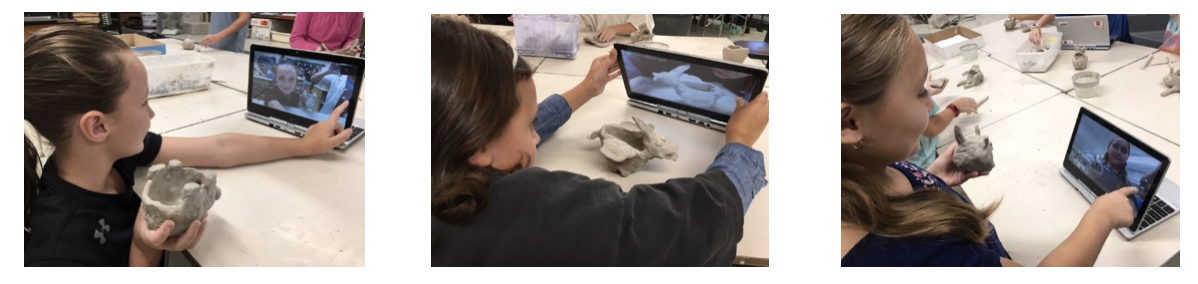
*Students photograph each artwork they make and use it in their End-of-the-Year VoiceThread video.
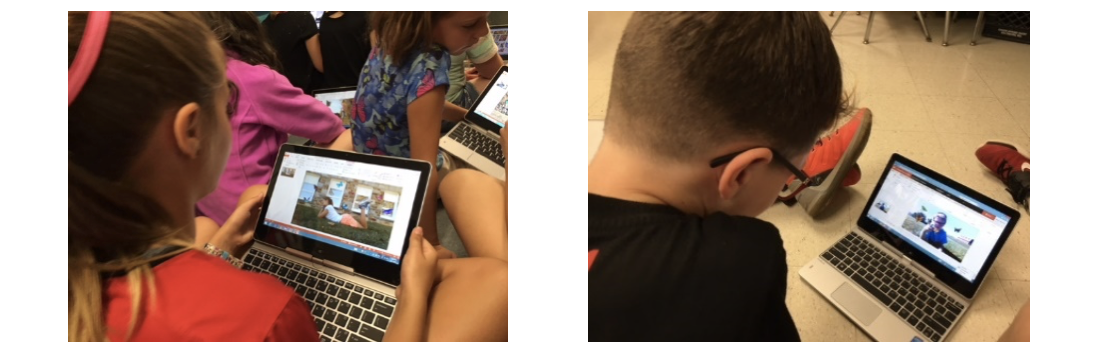 *Students work in PowerPoint to create a “Photoshop-like” digital media creation. PowerPoint has enough (not all) “photoshop” features to do what I wanted the students to do. Manipulating Layers in PowerPoint was certainly the deciding factor to make this student assignment a reality, and the students loved it. All these digital artworks go right into VoiceThread for the students to use in their video portfolio.
*Students work in PowerPoint to create a “Photoshop-like” digital media creation. PowerPoint has enough (not all) “photoshop” features to do what I wanted the students to do. Manipulating Layers in PowerPoint was certainly the deciding factor to make this student assignment a reality, and the students loved it. All these digital artworks go right into VoiceThread for the students to use in their video portfolio.
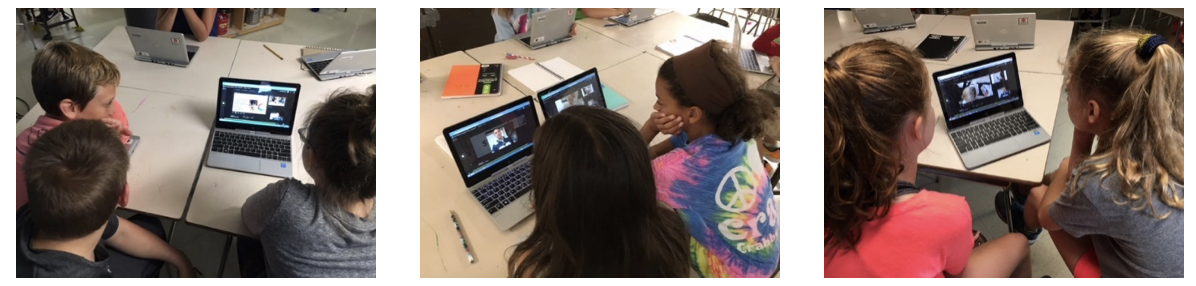 *Students occasionally watch VoiceThread videos for the next Art lesson. As I’ve stated before, not every student finishes an art assignment at the same time, and for the students who wish to continue forward to the next art unit, they can open and watch a VoiceThread video I have ready for them and begin that next artwork. I am a huge advocate for Student-Centered Learning, and VoiceThread and other programs I use help make this happen every day in my Art Room.
*Students occasionally watch VoiceThread videos for the next Art lesson. As I’ve stated before, not every student finishes an art assignment at the same time, and for the students who wish to continue forward to the next art unit, they can open and watch a VoiceThread video I have ready for them and begin that next artwork. I am a huge advocate for Student-Centered Learning, and VoiceThread and other programs I use help make this happen every day in my Art Room.
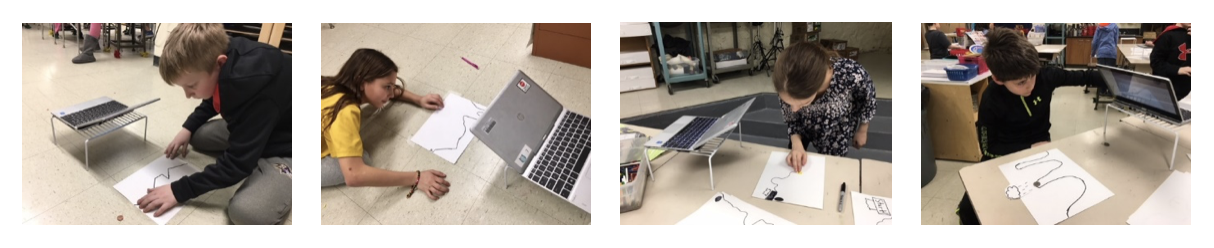 *Students use MovieMaker to capture several different Stop-Motion Animations, and then they upload those animations into VoiceThread to create one full movie. Students absolutely love movement in Art, and although this assignment incorporates somewhat of a “lost art” of Stop-Motion Animation the students enjoy creating and take pride in their own VT video productions.
*Students use MovieMaker to capture several different Stop-Motion Animations, and then they upload those animations into VoiceThread to create one full movie. Students absolutely love movement in Art, and although this assignment incorporates somewhat of a “lost art” of Stop-Motion Animation the students enjoy creating and take pride in their own VT video productions.
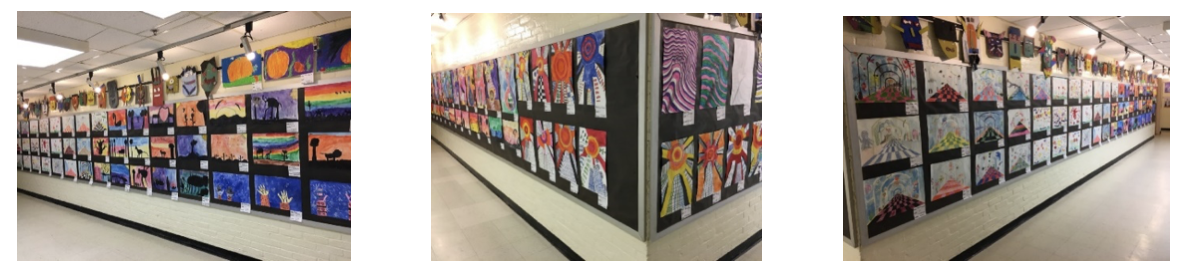
*Even though I infuse technology in many of my art classes, we do thousands upon thousands of traditionally-based artworks each year. My school art gallery is always full of amazing student creations. The technology aspect of the lesson/unit (VoiceThread and other programs) are always mixed into each class, but never really take over the full assignment. I simply use the tool that makes life easier and more comfortable for all of us, and in several situations that tool is VoiceThread.
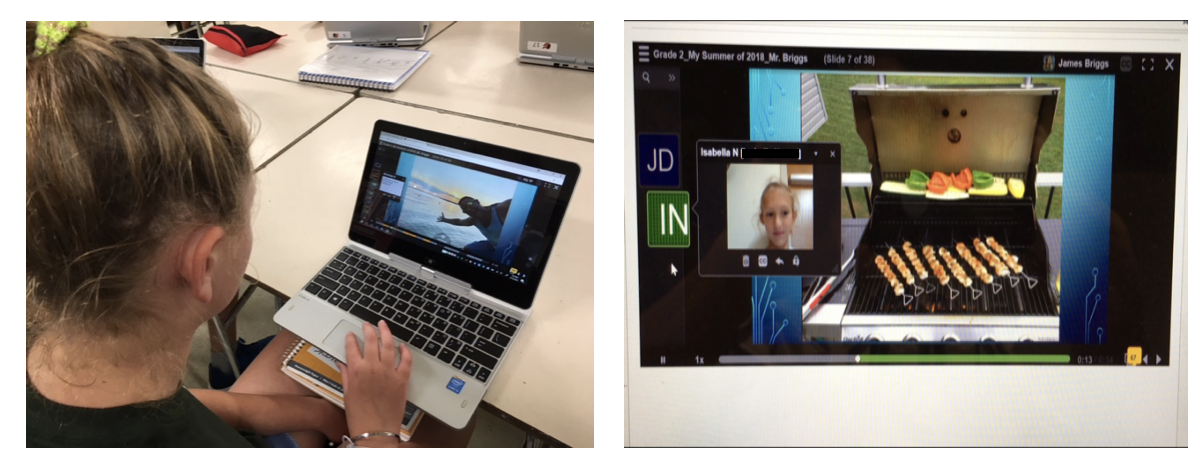
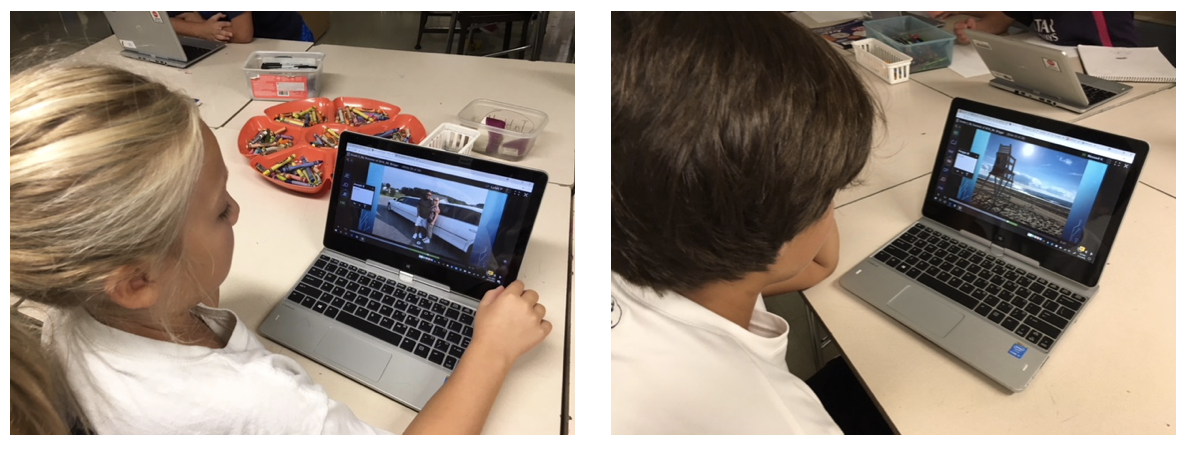 *VoiceThread can also be used as a means of communication and critiquing in my Art Room. Students can type, speak, and/or video record themselves with comments, opinions, and advice on so many topics. The above photos are of me within a VT video I made, and I call it “The Summer of Mr. Briggs.” In this VoiceThread video, I share events and special moments of my previous summer, and I ask the students to watch the video in its entirety. Next, I demonstrate how to make comments, and reply to other classroom comments before giving students the assignment. I’d like to mention that this isn’t a full lesson, but rather a mini lesson which leads into the first artwork of the year. The next VoiceThread video (not shown) shows the master artist I’m using, along with the subject matter of the artwork used to help inspire the children’s creativity. We use this master artist video in the same way as the video about me and my awesome summer, but now it pertains more to the artist, the medium the artist used, and the thought behind the example artworks, plus this second mini lesson becomes the start of a critique (small/large group discussions) for the students. I used this method with grades 1-5 and it worked successfully every time.
*VoiceThread can also be used as a means of communication and critiquing in my Art Room. Students can type, speak, and/or video record themselves with comments, opinions, and advice on so many topics. The above photos are of me within a VT video I made, and I call it “The Summer of Mr. Briggs.” In this VoiceThread video, I share events and special moments of my previous summer, and I ask the students to watch the video in its entirety. Next, I demonstrate how to make comments, and reply to other classroom comments before giving students the assignment. I’d like to mention that this isn’t a full lesson, but rather a mini lesson which leads into the first artwork of the year. The next VoiceThread video (not shown) shows the master artist I’m using, along with the subject matter of the artwork used to help inspire the children’s creativity. We use this master artist video in the same way as the video about me and my awesome summer, but now it pertains more to the artist, the medium the artist used, and the thought behind the example artworks, plus this second mini lesson becomes the start of a critique (small/large group discussions) for the students. I used this method with grades 1-5 and it worked successfully every time.
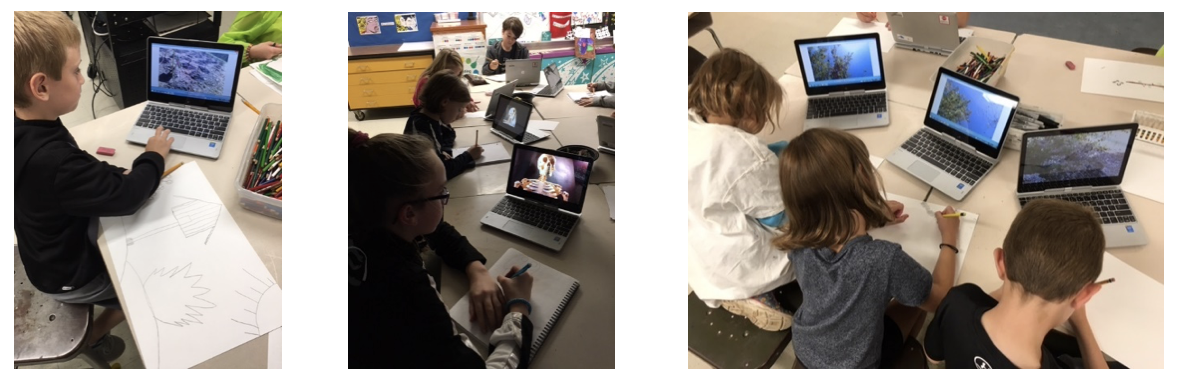
*VoiceThread is perfect to collect and create assignment videos of resource photos. Let’s face it, as teachers we don’t want students searching for photos in too many areas on the web. I do use Kiddle, PebbleGo, and Discovery Education, and they are fine and safe for students, however, we can’t always find the photo we need. Creating a VoiceThread video of 20-40 resource images that students can look at on their own device can really help the productivity and inspiration of the art lesson.
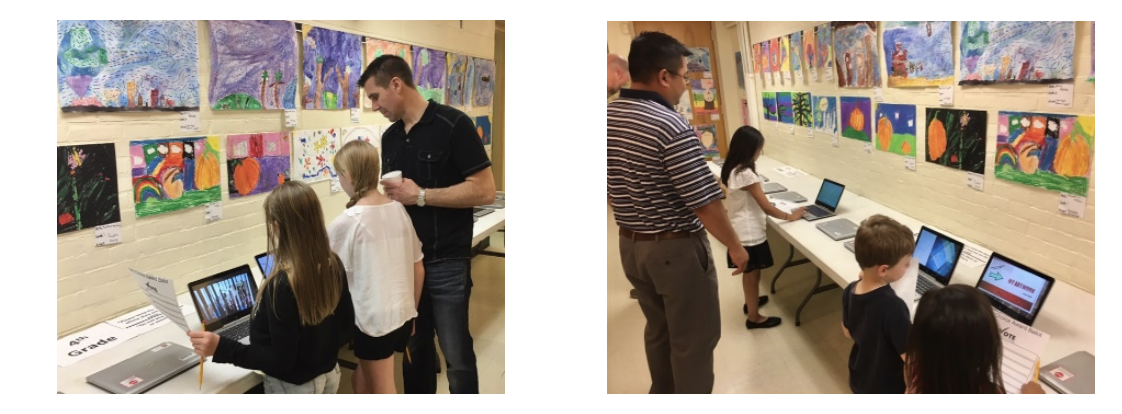
*Our school Art Show consists of a couple thousand artworks scattered along the school walls, in every hallway and on every floor, along with several hundred computer devices displaying a mixture of student videos in VoiceThread, that include everything each student has completed all year. I believe it’s the most comprehensive way to use the technology that is placed in front of us. ****
*These are only a few of the many VoiceThread videos I’ve made. I have approximately 50 videos so far, but my video library is constantly growing.
5^th^ Grade Stop-Motion Construction Paper Animation
https://voicethread.com/share/8881020/ ****
4^th^ Grade Stop-Motion Paper & Quarters Animation
https://voicethread.com/share/8880866/ ****
Examples of my Sub Plan Lessons:
https://voicethread.com/share/8881813/
https://voicethread.com/share/8881712/
https://voicethread.com/share/8881697/
Grade 3 – Underwater Walkway – Lesson 3 of 3:
https://voicethread.com/share/8880825/ ****
Grade 5 – Banyan Tree – Lesson 2 of 4:
https://voicethread.com/share/8880921/ ****
I want to quickly mention to everyone that I didn’t stumble on this VT program on my own. My colleagues have been some of the most influential components of my entire teaching career, and some of them also currently use VoiceThread. With the assistance and support of my teaching staff and administration, I’ve gained the knowledge and technical skills to make my career a successful one. VoiceThread is super easy to use. The only thing it’s missing is an individual’s creative ideas. Simply brainstorm a lesson, design it in nearly any program, and upload it in VoiceThread for everyone to enjoy. If you create one VT video, you’ll create others that follow. I highly recommend incorporating VoiceThread in all classroom settings, subject areas, and lessons. Take it from this “old dog”-after teaching for 24 years, I’m still learning something new, innovative, and valuable every day.
About the Author:
Jim Briggs teaches Art to grades K-5 at Prettyboy Elementary School in Baltimore, Maryland. He also taught Art, Graphic Design, Animation, Web Design, and Game Development at both Parkville High School and Franklin High School. Before working with his current students, Jim taught Art, Graphic Design, Animation, Web Design, and Game Development at Towson University. You can find him on twitter at @jbriggs_artroom.
*This is part 3 of our Game-Based learning series. You can check out part 1 and part 2 here.
The Ultimatum Game is popular in Economics and Psychology courses but it can be applied to a variety of different course subjects like History, Math, and Literature. Below, you will see a few examples of how this game can be used in different educational contexts on VoiceThread.
How does the game work?
The ultimatum game can be played between two players or two teams of players. The mechanics of the game are simple: one side decides how to split a sum of money between both sides and the other side can either accept or reject the offer. Let’s say that side 1 is tasked with dividing a sum of $10. They decide to keep $7 and give side 2 the remaining $3. If side 2 accepts the offer, each side receives their amount. If side 2 rejects the offer, neither side receives any money.
The Ultimatum game is fundamentally about fairness and equality. It helps quantify how much inequality side 2 is willing to accept and at what point they revolt. The game can be played as a one-off decision or an iterated (repeated) game with rounds. The game can be played in isolation or as part of a larger competition between the groups.
One-off version: In this version, side 1 decides how to split the money and side 2 accepts or rejects the offer. After both sides make their choice, the game ends.
Iterated version: In this version, side 1 and side 2 make their choices, the money is awarded, then the teams continue to round 2 and make choices again. This version allows for as many rounds as needed for both sides to start to recognize patterns in the game. After a series of rounds, both sides should begin to see the cut-off point where a specific dollar amount will be accepted or rejected.
Group version: In this version, the sides are not simply competing against each other but against other teams as well. After the specified number of rounds, you can tally up the totals for side 1 and side in each group and compare their totals to the total “winnings” for the other groups. This version promotes more equality and fairness in the decision making process because too many rejections will decrease the totals for both sides in the larger competition.
This game can be created easily on VoiceThread. You can create a VoiceThread with the instructions and enough slides for each group to play their game. Simply upload your slides and record your comments, then drag and drop your VoiceThread into your group!
So how can The Ultimatum Game work in different academic subjects?
History
Throughout history, groups in power have made decisions that impact groups with less power. We see examples of this when learning about colonialism, governmental systems, trade negotiations, the legislative process to name just a few examples. To use The Ultimatum Game with history classes, decide which role side 1 will play and which role side 2 will play. Maybe side 1 plays the role of government leaders and side 2 plays the role of the people in the country or maybe they each represent different groups from the lessons you are teaching.
Let’s take a look at an example from U.S. history. In this example, side 1 is the King of England and side 2 represents the American colonists in 1773. Side 1 is tasked with deciding how to divide the share of money made from the sale of tea and side 2 has to decide to accept or reject the split. Side 1 (the King) records their choice as a comment on slide 1 of the VoiceThread being used for their game.
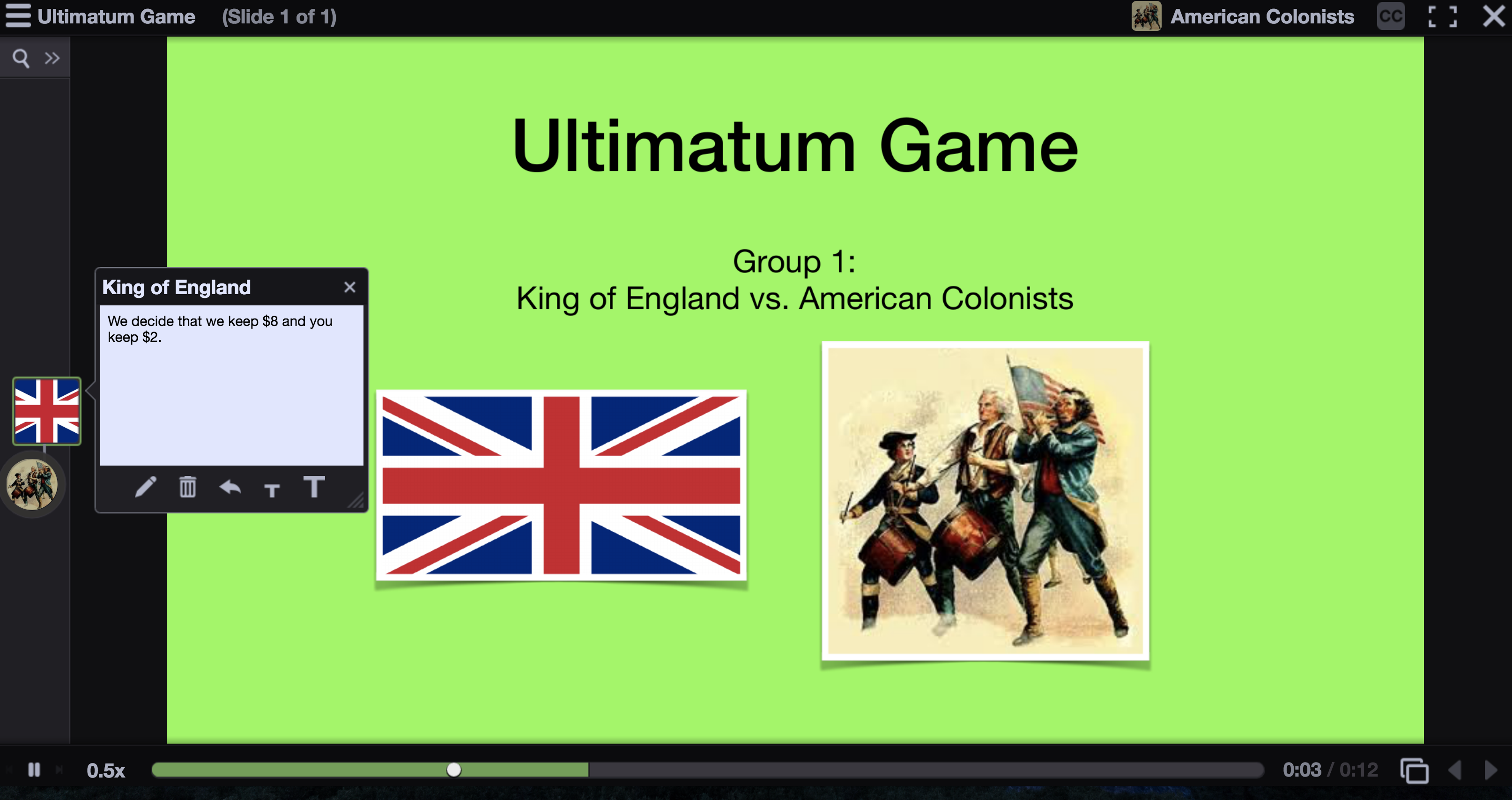
Once they have recorded their decision, side 2 (the colonists) decide to accept or reject it. After the specified number of rounds, the players discuss the game and analyze their decisions on the final slide of the VoiceThread. This discussion can then be guided to compare the mindset of the colonists in the game to the actual events leading up to the Boston Tea Party. Letting your students role-play each side can help bring otherwise dry historical facts to life.
Math
This activity can be a stand-alone math lesson or it can be used with the example above in a cross-disciplinary lesson. Students can play The Ultimatum Game and record the values for each round. They can then create a chart or graph and plot all of the data points. Students can upload their graphs to a VoiceThread and discuss their findings. Teachers can help them analyze ways to maximize the totals for each round and for the full game. This can be coupled with lessons on rate of change, percentages, statistics and more.
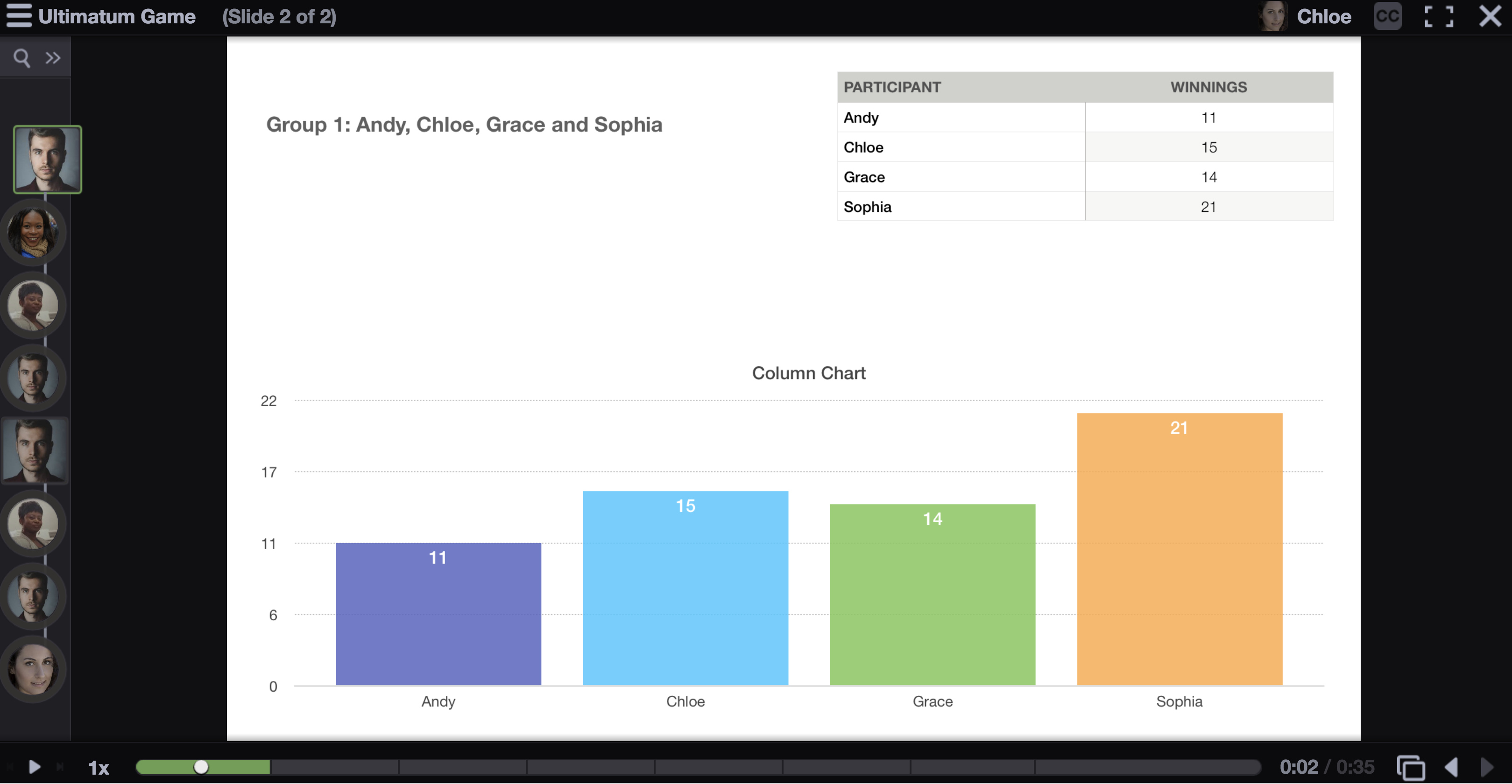
Literature
Many of the novels students read in school deal with themes of inequality, conflict, and the choices that inform the character’s decisions. Whether your students are reading Animal Farm, Jane Austen, Boxers and Saints, Lord of the Flies or A Tale of Two Cities, The Ultimatum Game can help shine a light on the motivations of the protagonists, antagonists and everyone in between. You can have the students role play the different characters while they play the game around those central themes. Understanding the motivations of the characters can help students relate to the decisions these characters make and empower students to inhabit the story through their avatars in the novel. Using the final slide in the VoiceThread for discussion of these themes can add a game element to your lesson.
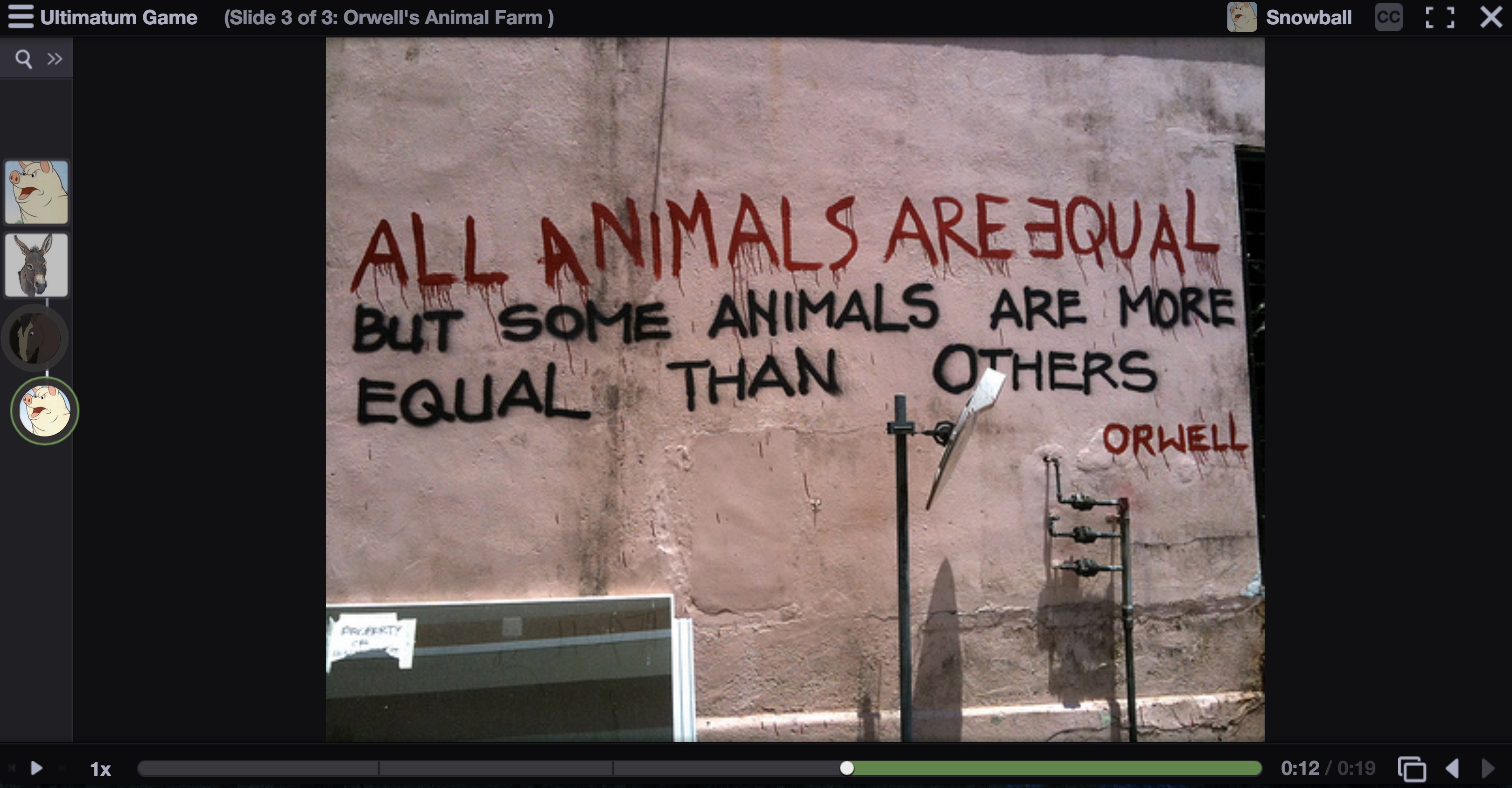
This game has its roots in Economics and Psychology courses, so those teachers can use this game to explore the themes in their own ways too. Setting up the game can be the same process regardless of your subject area, but playing around with the different versions can make the lessons more engaging and fun for everyone.
Let us know if you try gamifying your lessons with The Ultimatum Game! We would love to feature your lesson on our blog.
*This is part 2 of our Game-Based Learning series. You can check out part 1 here: Doodle Games.
In the days before technology empowered educators, the phrase “pop quiz” would instill fear in the hearts of students. Students didn’t like pop quizzes because they didn’t have time to prepare. They were simply assessments, that usually counted toward a student’s grade, and were all anxiety but no fun. This no longer needs to be the case. With VoiceThread, you can create pop quiz games using visuals that turn a boring assessment into a fun game.
The concept is simple: Create a VoiceThread explaining the rules of the game to your students. At random times throughout the week, add a slide related to something your students have learned and ask them about it. This simple format can lead to a wide range of assessments. Here are just a few ideas you can try:
Math
We’ve all seen the different “brainteasers” on social networks that ask us to add apples, bananas and various other objects together. These brainteasers are actually just algebra problems, simple arithmetic or another branch of math disguised as a brainteaser.
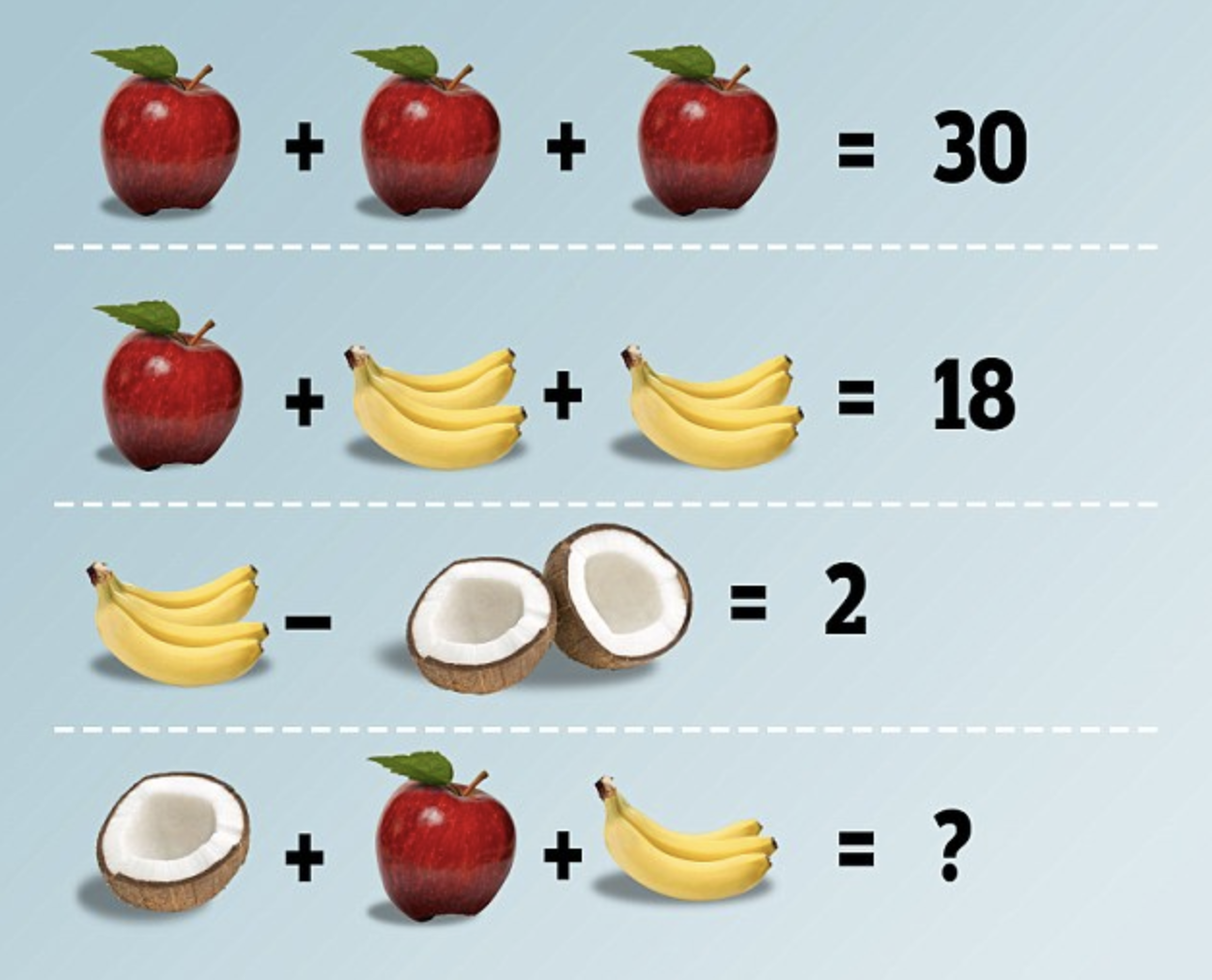 Image source: http://www.dailymail.co.uk/
Image source: http://www.dailymail.co.uk/
For this type of activity, you can simply:
- Create a slide with the rules of the game and record your instructions on that slide.
- Turn on comment moderation for this VoiceThread.
- Drag and drop this VoiceThread into your class group.
- A random times throughout the week, upload a slide like one of the images above into that VoiceThread.
- Record your question about the image right on that newly uploaded slide. For this math example, the question might simply be “what is the answer in the final equation?”
- As students reply with their answers, you will see the timestamps for each of their comments. Then award points to the first few students with the correct answer.
History
Many students notoriously struggle with geography. If you add an image of a country, or a map for them to label with geographic features like rivers or mountain ranges, you can create a quick and easy quiz game to motivate them in ways that a simple worksheet might not. You can also try uploading an image of a famous historical figure and ask the students a specific question about them.
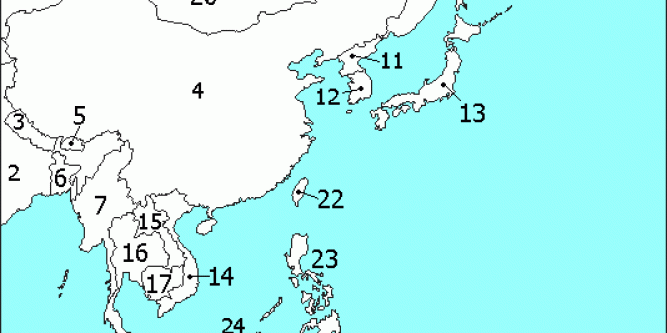
Image Source: http://mahmoudfx.com/

Image source: https://longreads.com/
For this type of activity, you can simply:
- Create a slide with the rules of the game and record your instructions on that slide.
- Turn on comment moderation for this VoiceThread.
- Drag and drop this VoiceThread into your class group.
- A random times throughout the week, upload a slide like one of the images above into that VoiceThread.
- Record your question about the image right on that newly uploaded slide. For this history example, the question might simply be “Use the Doodle tool to circle 3 countries and name each of them” or “Who is the person in the picture and why is she famous?”
- As students reply with their answers, you will see the timestamps for each of their comments. Then award points to the first few students with the correct answer.
Language Arts/Foreign Language
For a quick and easy assessment of vocabulary, grammar or spelling, try adding a slide with a mistake or two. See if your students can use the doodle tool to correct the mistake in their comment. This could work for students who are native speakers learning grammar rules or students who are learning a new language.
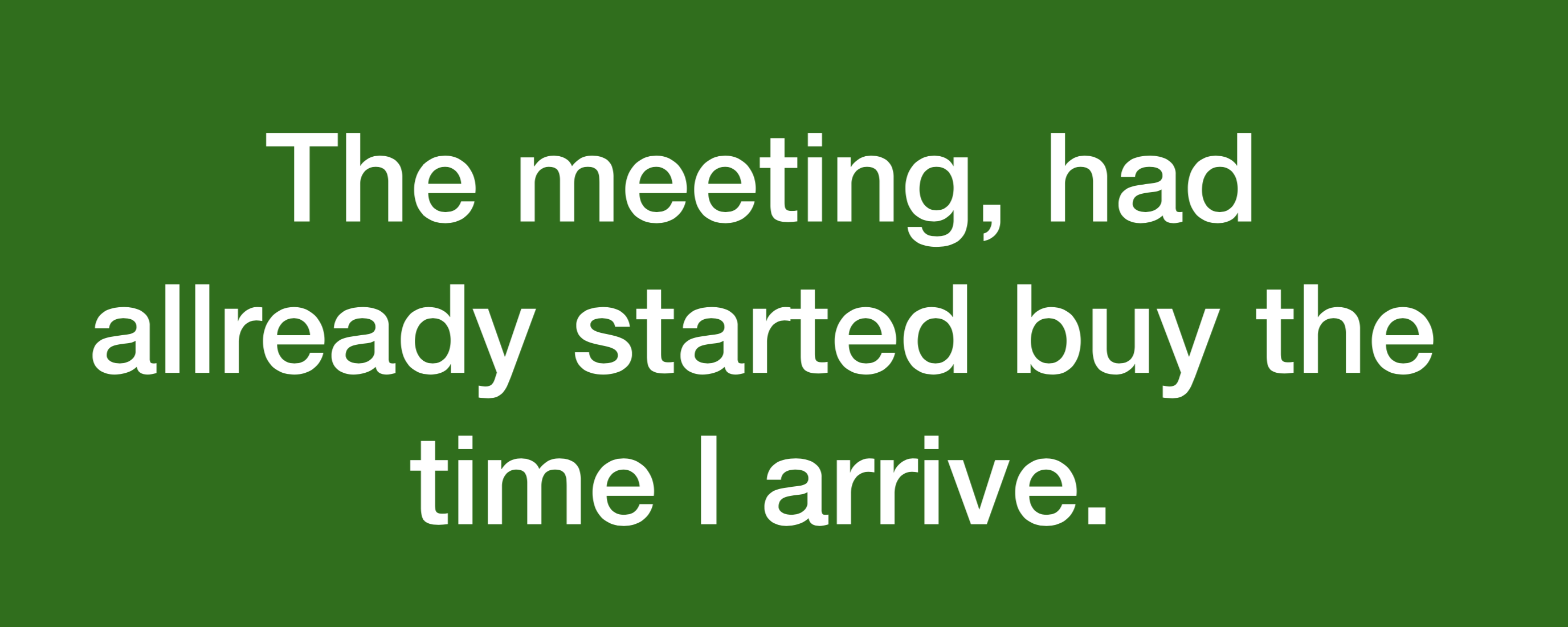
For this type of activity, you can simply:
- Create a slide with the rules of the game and record your instructions on that slide.
- Turn on comment moderation for this VoiceThread.
- Drag and drop this VoiceThread into your class group.
- A random times throughout the week, upload a slide like one of the images above into that VoiceThread.
- Record your question about the image right on that newly uploaded slide. For this language example, the question might simply be “Use the Doodle tool to circle any punctuation and spelling mistakes and record the sentence the way it should look.”
- As students reply with their answers, you will see the timestamps for each of their comments. Then award points to the first few students with the correct answer.
For any of these subjects, you can keep a running tally of the scores either as a text comment on each slide, or you can upload a leaderboard slide like the one below:
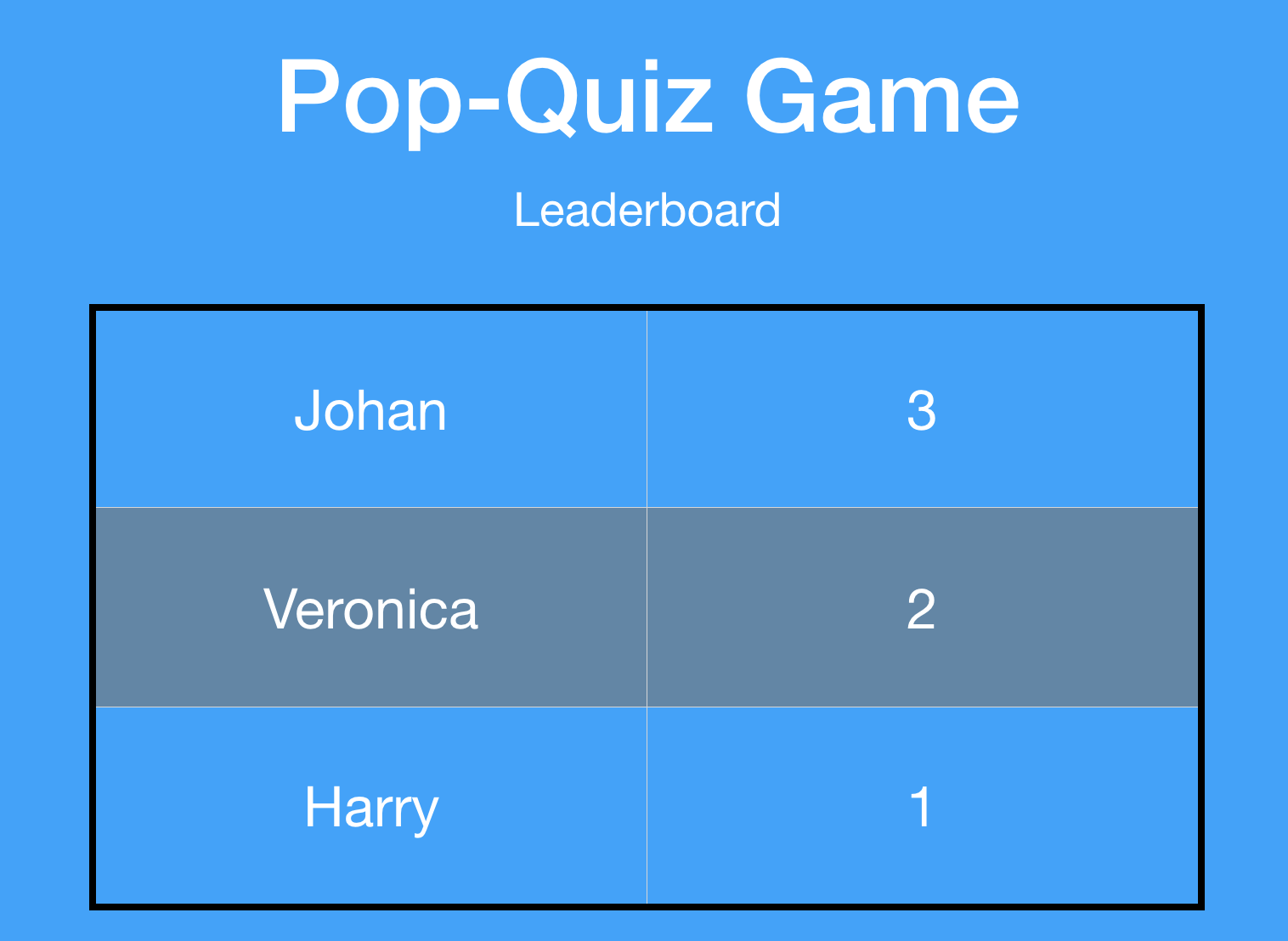
These types of games can be scaled up to any level of education. If you teach at a medical school, you may want to include images of an x-ray or visible symptoms of an illness and ask your students to diagnose the problem they see in the image. If you teach music, you may want to show a staff with notes and ask your students to identify notes that aren’t in the key of the song. You can even upload audio files of a particular song and ask students to identify the composer.
You are only limited by your imagination and your students might just thank you for making learning more fun by adding game elements like this to your course.
If you try one of these games, drop us a note and let us know! We would love to feature your lesson on an upcoming blog post.
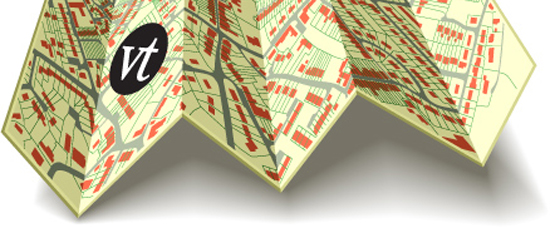
What’s New
Now you can insert your comments into a video exactly where you want them. Comments will appear in the video’s timeline as a small blue nib, allowing you to see where others have inserted them as well. The best part is that you don’t have to learn anything new. It just works.
Pause While Recording
While you’re recording audio or video in VoiceThread, you might need a quick break. Now you can pick up right where you left off! After you click on “Stop Recording,” just take your break and then click on “Record More” to keep going.
Monthly Reporting
At the start of every month, administrators for School and University Licenses now receive an email detailing how VoiceThread has been used over the past month. This is a great way to see at a glance where your members are using VoiceThread most successfully and keep all of your information up to date.
Accessibility
We strive to be accessible to all types of learners and participants. By design VoiceThread already offers multiple means of engagement, representation, action, and expression, but there is always more we can do. With an updated VPAT and WCAG 2.0 AA compliance, we can better ensure that everyone can succeed with VoiceThread.
Security
Security and infrastructure improvements are always ongoing at VoiceThread. This year, in addition to regular patches, updates, and maintenance, we have focused on faster load times and processing, converting every single VoiceThread page to use HTTPS only, and completing our full transition from Flash to HTML5.
What’s Next?
Automatic Captions
Automatic speech-to-text captioning will soon be available to all Enterprise License holders with the Platinum Service Tier. There is no administrative workload, no jobs to approve and manage, and no long wait times for users. Every single audio or video recording your users create will be captioned and available within minutes. The Automatic Caption Service is a set-and-forget feature.
Contact us if you are interested in upgrading to the Platinum Service Tier.
Mobile App
Version 4 of the VoiceThread mobile app is on its way! With a fresh look, more sharing options, increased stability and reliability, and more accessibility options, it will make VoiceThreading on the go much easier and more flexible.
New Assignments
We’ve been telling you about courses and assignments for a while now, and we’re proud to say that we are moving right along! Soon we will have the “New Assignments” available for LTI-integrated institutions to try out.
- Greater variety of assignment types and more collaborative options between students
- More assessment flexibility
- Enhancement of existing assignment types based on your feedback
- Streamlined workflows for both instructors and students
- Tighter mobile integration
LTI 1.3
If you already use VoiceThread in your learning management system, then the Learning Tools Interoperability (LTI) standard is what makes that possible. Version 1.3 of the LTI standard is in development now, and VoiceThread is an early adopter. This will offer deeper LMS integration, more rostering transparency, and even some brand new features. We should be ready for some beta testers by the end of 2018!
We’re updating the button for creating a threaded comment. Instead of the branching icon, it will look like a regular reply icon. Nothing about how this feature works will change, and the simpler button should make replying to a comment in VoiceThread much clearer.
Game-based learning is one of the most effective ways to get students excited about learning. Educators have been experimenting with games as learning tools for decades, but it isn’t always easy to design games using online tools. VoiceThread is not a gaming platform, but with a little creative lesson planning you can design activities that take advantage of gaming principles. Over the next few weeks, we will be showing different ways you can use these game-based learning principles for a variety of educational tasks. This post will explain how you can use VoiceThread to create simple games using the doodle tool to assess fact recall.
You can access the doodle tool once you start an audio or webcam comment on your VoiceThread. This tutorial will show you how it works:
Once you begin your audio or webcam comment, you can select different color pencils and toggle off the fading lines so they will remain on your slide for the duration of your comment.
Take a look at this VoiceThread to see doodle games for three different subjects (Geography, Math, Foreign Language):
Creating these types of games is simple. You only need to:
- Create slides using PowerPoint, Keynote, Word or any other document software you have on your computer.
- Upload those slides to your VoiceThread.
- Go to your playback settings and turn on comment moderation so the students cannot see each others’ answers.
- Record your instructions and demonstrate how it will look.
- Share the VoiceThread with your students.
Your students can then record their audio or webcam comments, choose their pencil color and decide if they want to toggle off the fading lines. They can trace their way from answer to answer. Once your students have completed the activity, you can either reveal their comments by clicking on the “closed eye” in their comment bubble or give them feedback on their answers using the private reply feature.
You may also want to tally the correct answers and post a slide that can serve as a leaderboard:
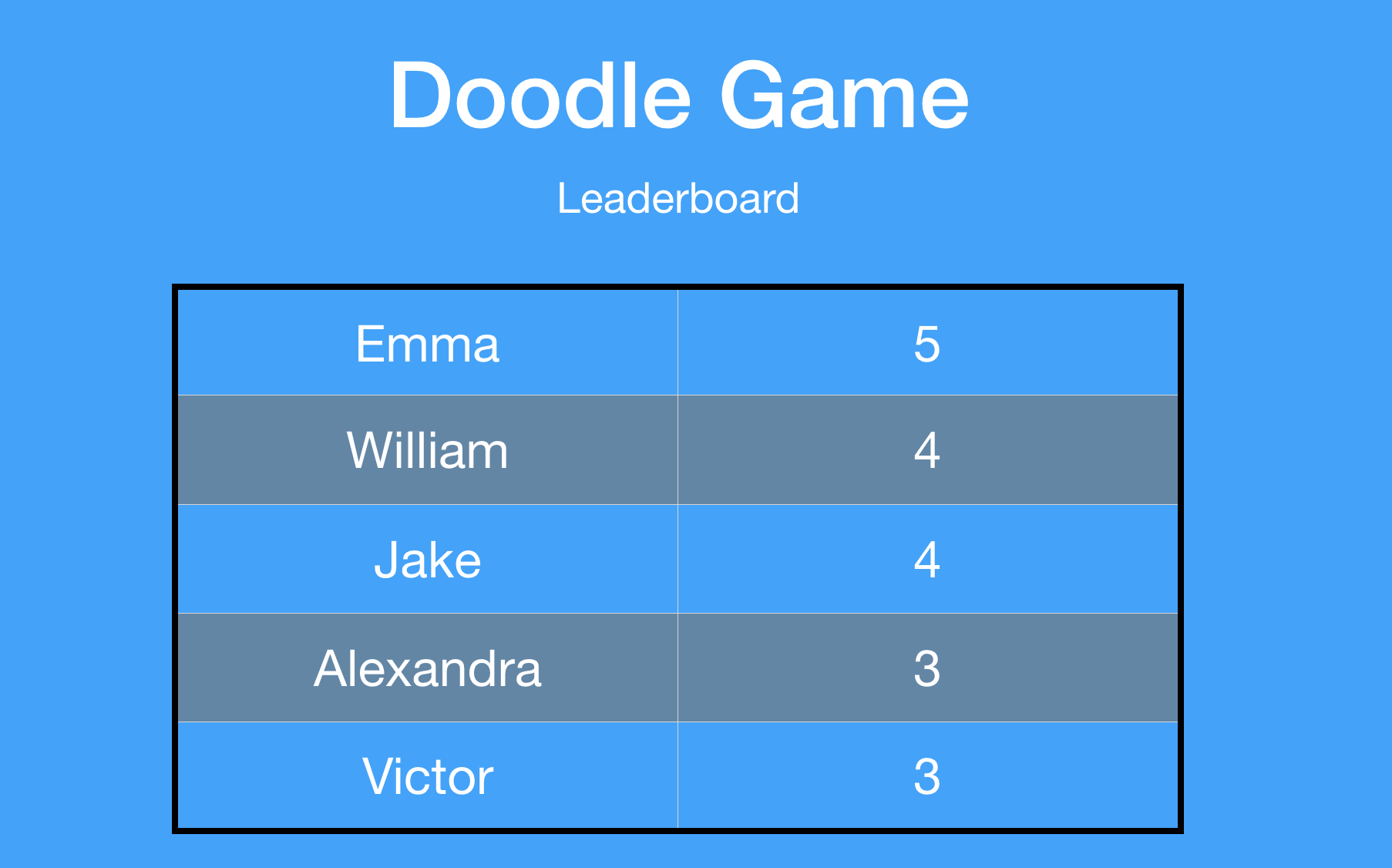
Games can be a fun way to assess factual knowledge and with VoiceThread, it is easy to do!
What separates good interaction from transformational interaction? Authentic engagement between people – student to teacher and peer to peer, not student to computer. We’re always working to make those interpersonal interactions easier in a VoiceThread.
Now you can insert your comments into a video exactly where you want them. Comments will appear in the video’s timeline as a small blue nib, allowing you to see where others have inserted them as well. The best part is that you don’t have to learn anything new. It just works.
You also have the option to pause while you are recording and then pick up that same comment right where you left off. After you click on “Stop Recording”, just click on “Record More” to keep going.
Let VoiceThread bring your online conversations to life by moving beyond text-only comments. Use your voice, video, and integrated annotations to engage and connect your students, person to person.