Creating and using sub-groups
Sub-groups allow you to create smaller groups within your larger groups or courses. This can be good for breaking users into smaller groups or organizing a course by week or assignment.
In order to be a member of a sub-group, a person must also be a member of the “parent group”, or the group or course under which that sub-group falls. Only an administrator for a Group can create sub-groups under it.
Creating a sub-group
- Expand the sidebar on the left side of your home page, and click on the groups tab.
- Click on the group under which you would like to create a sub-group.
- Click on the menu icon in the top-right corner, and select “Create sub-groups.”
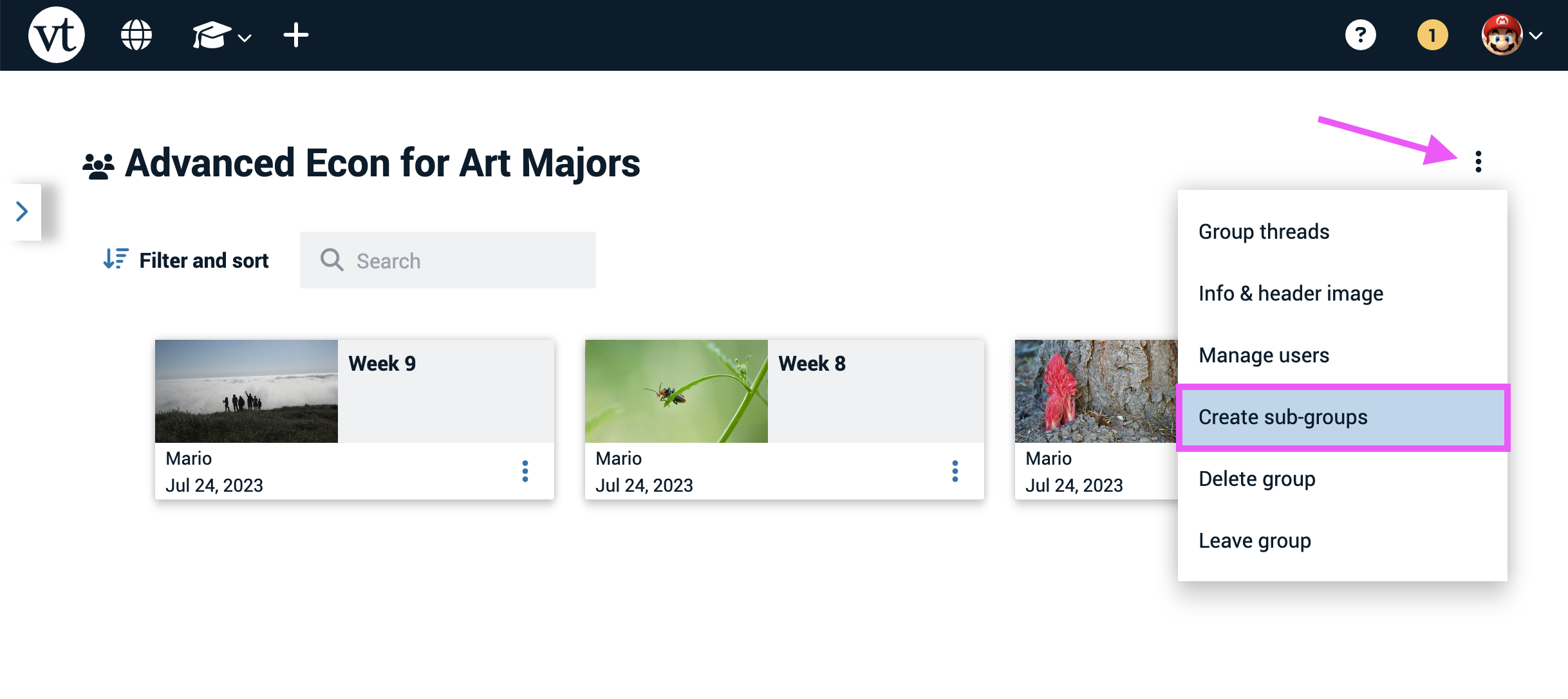
- Enter the number of sub-groups you’d like to create.
Apply custom names to sub-group(s): Check this box to name your sub-groups. If you don’t use this option, preset names will be given to them.
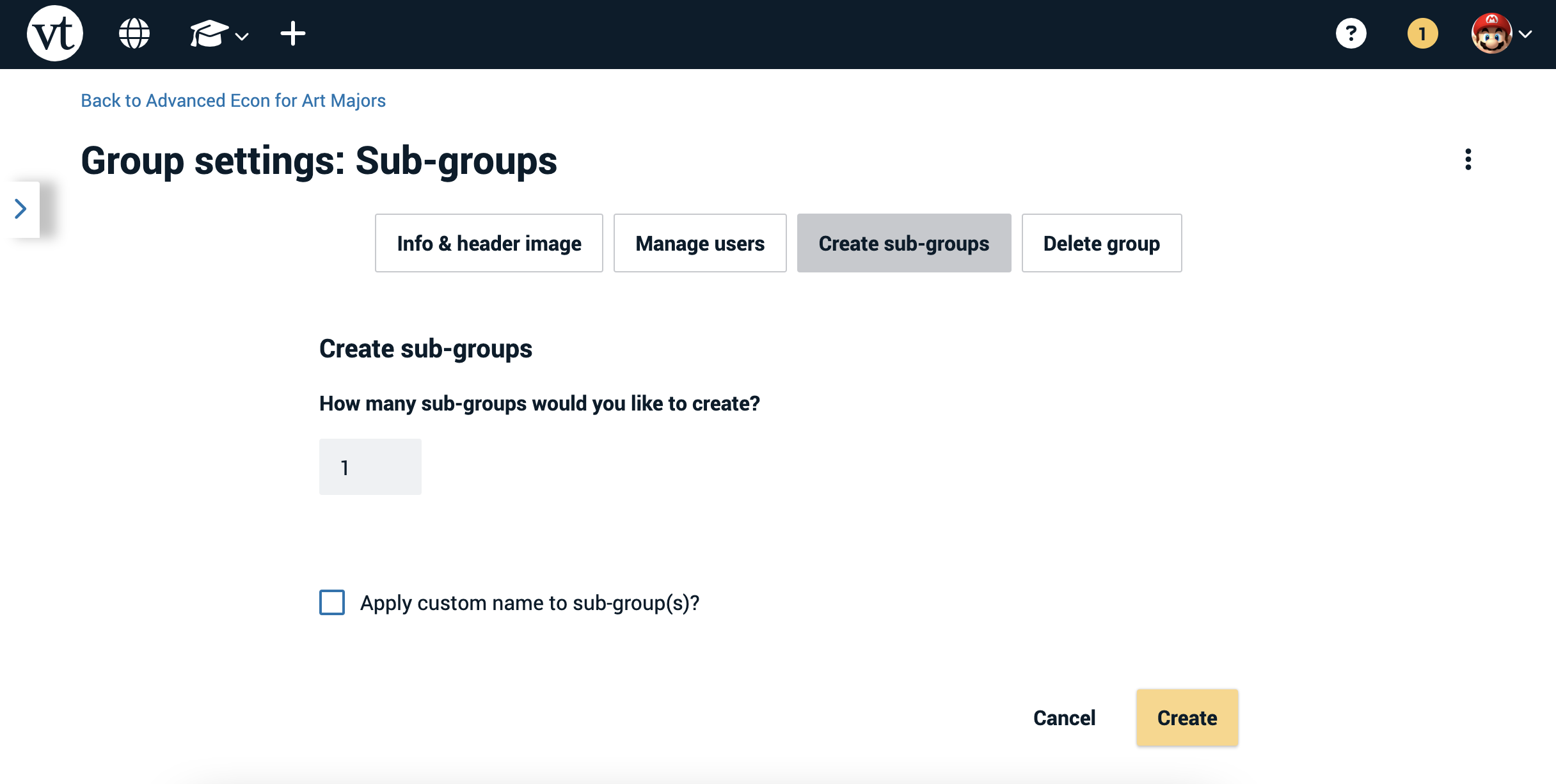
- Click “Create.”
Using sub-groups
Sub-groups behave just like regular groups, as well. Any member can share VoiceThreads and view anything shared there. The sub-groups will be displayed directly under the parent group and slightly indented on your VT Home Page.