Adding another group administrator
You are automatically the administrator for any group you create. If you would like someone else to have the same abilities to add members, remove members, manage the content in the group, and delete it when necessary, you can just add that other person as an administrator, as well.
First, you’ll need to add that person as a member of your group. Once he or she is a member, follow these steps to promote that person to the administrator role.
- Expand the sidebar on the left side of your home page, and click on the groups tab.
- Click on the group where you would like to add another administrator.
- Click on the menu icon in the top-right corner of the page, and select “Manage users.”
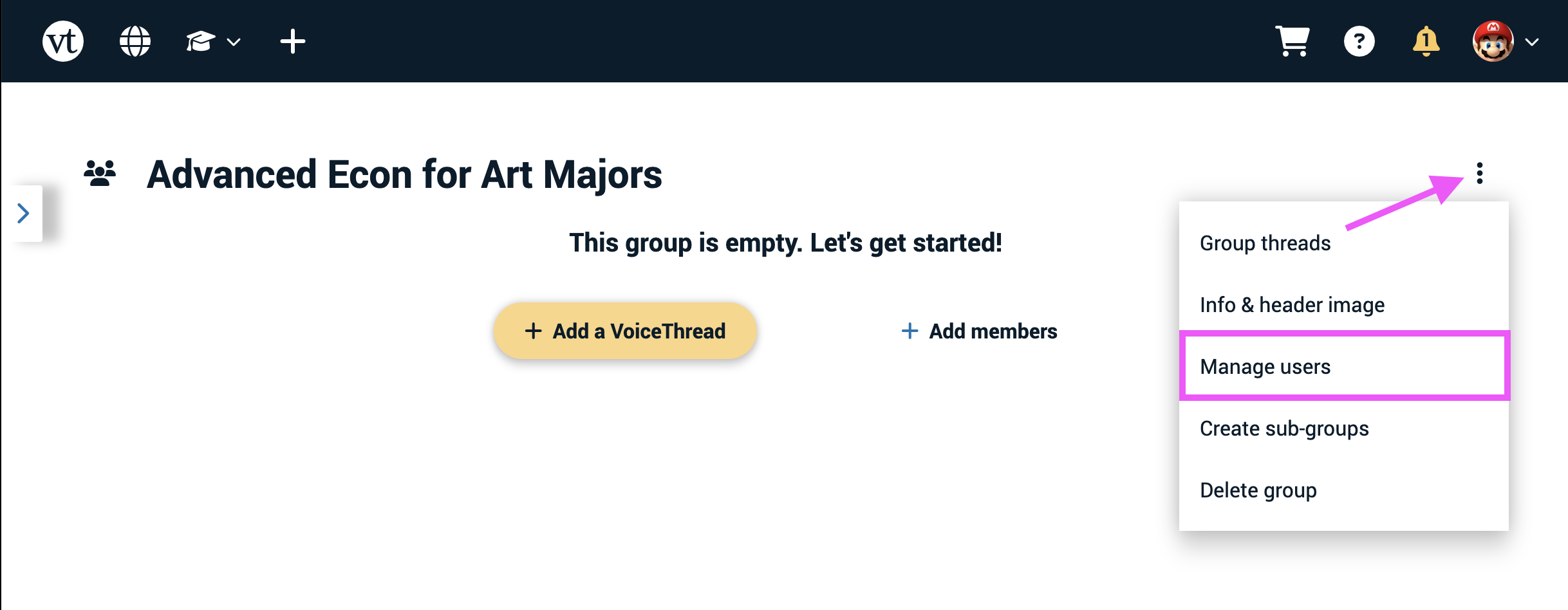
- Click on the arrow icon to the far right of the person’s name, and select “Administrator” from the menu.
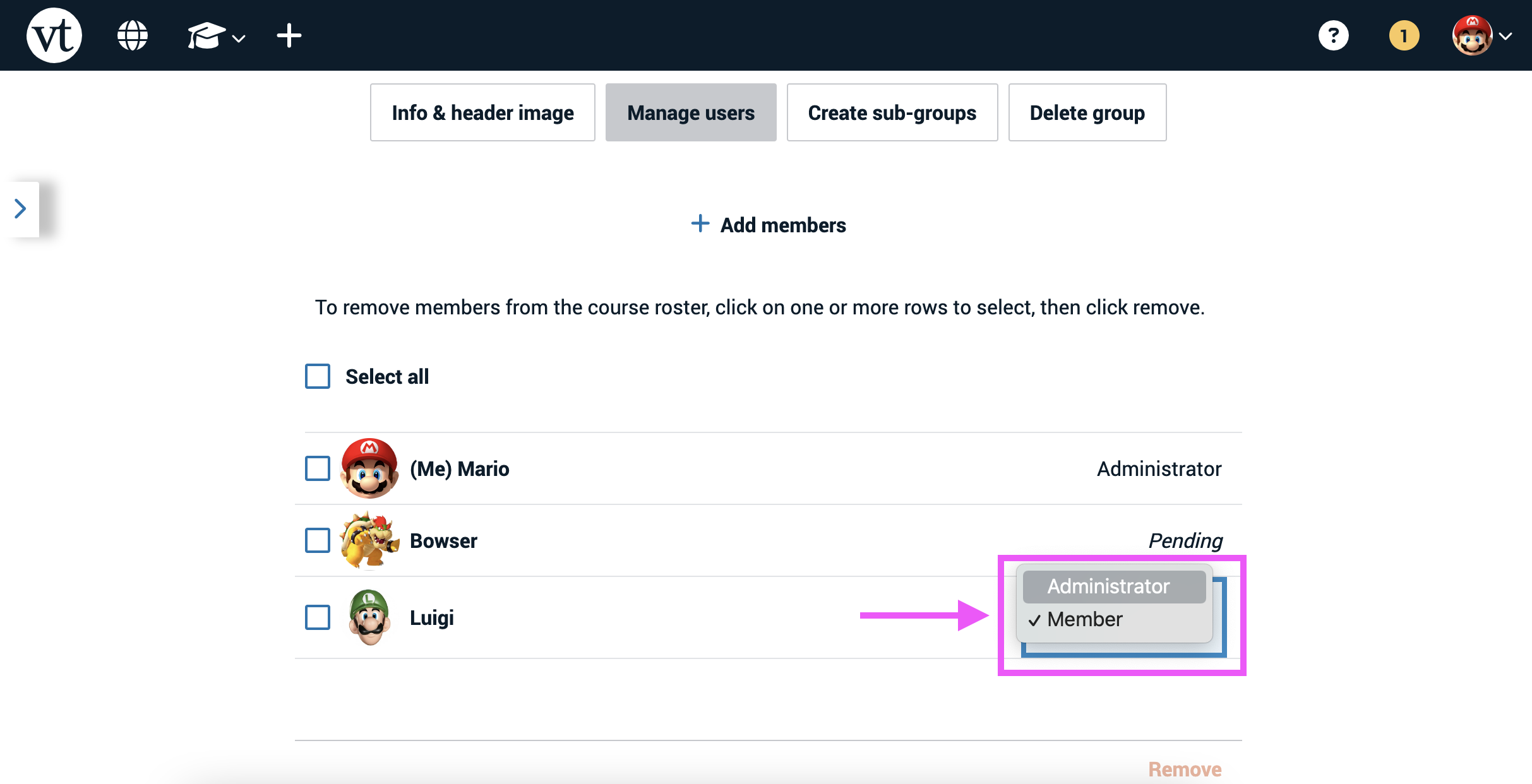
The new role will save automatically.
If you need to remove admin access from someone, you can follow the same steps, but click “Member” to demote the person from the Admin role to Member.